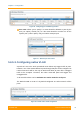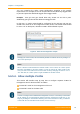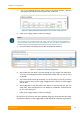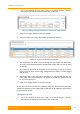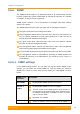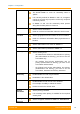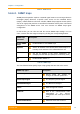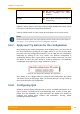User's Manual
Table Of Contents
- FCC and IC Statement
- Getting started
- 1.1. Document structure
- 1.2. Abbreviations
- 1.3. Document marks
- System Description
- 2.1. Introducing InfiLINK XG
- 2.2. Hardware Description
- 2.3. InfiLINK XG Specifications
- Installation
- 3.1. Installation Requirements
- 3.2. Equipment Positioning Guidelines
- 3.3. Installing the Outdoor Units
- 3.4. Installing the Indoor Unit
- Commissioning
- 4.1. Introduction
- 4.2. Step by step procedure
- Operation & Administration
- 5.1. Introduction
- 5.2. InfiLINK XG unit access
- 5.3. Status
- 5.3.1. Interface Statistics
- 5.3.2. Wireless Link Statistics
- 5.4. Antenna alignment
- 5.5. Maintenance
- 5.5.1. Firmware
- 5.5.2. Upload
- 5.5.3. Download
- 5.5.4. Bottom section of the page
- 5.6. Settings
- 5.6.1. General
- 5.6.2. Network Access
- 5.6.3. Radio
- 5.6.4. Switch
- 5.6.5. VLAN Switching
- 5.6.6. SNMP
- 5.6.7. Apply and Try buttons for the configuration
- 5.6.8. Configuring QoS
- 5.6.9. Configuring per-VLAN 802.1p priority assignment
- Troubleshooting
- 5
- 6.1. Introduction
- 6.2. The wireless link is down (it got lost)
- 6.3. No access to the local unit
- 6.4. Expected capacity is not met
- 6.5. Errors on the wireless link, throughput fluctuations
- 6.6. No data is being transferred
- 6.7. The management of the unit is lost
- 6.7.1. ERConsole recovery procedure
- 6.7.2. Restore to factory settings using ERConsole
Chapter 3 - Configuration
Technical User Manual
InfiLINK XG
82
the ge0 and the rf ports. Untagged traffic or traffic tagged with other VLANs
besides 100 or 200 is not allowed!
5.6.5.5. Trunk and Trunk VLAN example
Installation which require VLAN tagged frames to flow in both directions through
InfiLINK XG wireless link do not require any specific configuration. Just due to
security reasons it is recommended to set up Management VLAN. All the rest
configurartion is not needed in most cases, except the issue to deny certain
VLANs. Please, use the configuration steps from chapter
5.6.5.1. Management
VLAN configuration
5.6.5.6. Access and Trunk VLAN example
Another example is very common for ISP installation. One InfiLINK XG receive
VLAN tagged frames from switch trunk port (port configured to carry frames with
different VLAN tags), another InfiLINK XG connects with end-customer LAN with
requirement to egress untagged frames from certain VLAN only. Please see
the diagram below.
Data cable
Data cable
Trunk port Access port
XG1 XG2
ISP LAN
Customer’s
LAN
VLAN 100 management
VLAN 200 customer service
Untagged frames
VLAN 100 management
VLAN 200 customer service
Figure 62 – Trunk and Acess VLAN example
Brief actions to configure for XG1 :
Create management VLAN 100
Enable VLAN-based switching
Add VLAN 100, 200
Brief actions to configure for XG2 :
Create management VLAN 100
Enable VLAN-based switching
Add VLAN 100, 200
Set access port settings for VLAN 200
Configuration of XG1: