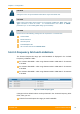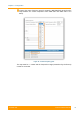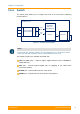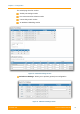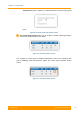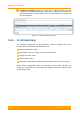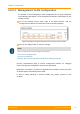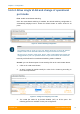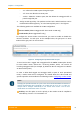User's Manual
Table Of Contents
- FCC and IC Statement
- Getting started
- 1.1. Document structure
- 1.2. Abbreviations
- 1.3. Document marks
- System Description
- 2.1. Introducing InfiLINK XG
- 2.2. Hardware Description
- 2.3. InfiLINK XG Specifications
- Installation
- 3.1. Installation Requirements
- 3.2. Equipment Positioning Guidelines
- 3.3. Installing the Outdoor Units
- 3.4. Installing the Indoor Unit
- Commissioning
- 4.1. Introduction
- 4.2. Step by step procedure
- Operation & Administration
- 5.1. Introduction
- 5.2. InfiLINK XG unit access
- 5.3. Status
- 5.3.1. Interface Statistics
- 5.3.2. Wireless Link Statistics
- 5.4. Antenna alignment
- 5.5. Maintenance
- 5.5.1. Firmware
- 5.5.2. Upload
- 5.5.3. Download
- 5.5.4. Bottom section of the page
- 5.6. Settings
- 5.6.1. General
- 5.6.2. Network Access
- 5.6.3. Radio
- 5.6.4. Switch
- 5.6.5. VLAN Switching
- 5.6.6. SNMP
- 5.6.7. Apply and Try buttons for the configuration
- 5.6.8. Configuring QoS
- 5.6.9. Configuring per-VLAN 802.1p priority assignment
- Troubleshooting
- 5
- 6.1. Introduction
- 6.2. The wireless link is down (it got lost)
- 6.3. No access to the local unit
- 6.4. Expected capacity is not met
- 6.5. Errors on the wireless link, throughput fluctuations
- 6.6. No data is being transferred
- 6.7. The management of the unit is lost
- 6.7.1. ERConsole recovery procedure
- 6.7.2. Restore to factory settings using ERConsole
Chapter 3 - Configuration
Technical User Manual
InfiLINK XG
77
5.6.5.2. Allow single VLAN and change of operational
port mode
First: enable VLAN-based Switching.
Once the VLAN-based switching is enabled, the default switching configuration is
automatically displayed and it shows the Default VLAN as native VLAN for all
ports:
Figure 53 - Default switching configuration
NOTE
The Default VLAN (or VLAN 1) is the only defined VLAN and it cannot be deleted.
Multiple VLANs can be afterwards added and configured as desired for each port.
All ports are by default in trunk mode, but the native VLAN allows both tagged and
untagged traffic to pass. The operational mode of a port is described in the next section.
Now only traffic allowed in VLAN-based Switching matrix is allowed.
Second: you can allow transport of new VLAN by click to the «Add VLAN» button.
1. Click on the “Add VLAN” button
2. VLAN 2 is added by default. Modify the value for the VLAN tag according to
the actual requirements
Figure 54 - Adding and configuring a new VLAN
3. The VLAN just added is by default disabled (“off”) on all the ports. The
following options are available for the port configuration: