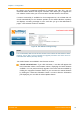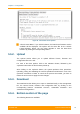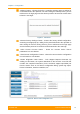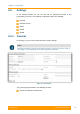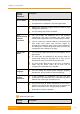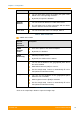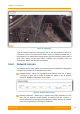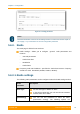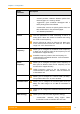User's Manual
Table Of Contents
- FCC and IC Statement
- Getting started
- 1.1. Document structure
- 1.2. Abbreviations
- 1.3. Document marks
- System Description
- 2.1. Introducing InfiLINK XG
- 2.2. Hardware Description
- 2.3. InfiLINK XG Specifications
- Installation
- 3.1. Installation Requirements
- 3.2. Equipment Positioning Guidelines
- 3.3. Installing the Outdoor Units
- 3.4. Installing the Indoor Unit
- Commissioning
- 4.1. Introduction
- 4.2. Step by step procedure
- Operation & Administration
- 5.1. Introduction
- 5.2. InfiLINK XG unit access
- 5.3. Status
- 5.3.1. Interface Statistics
- 5.3.2. Wireless Link Statistics
- 5.4. Antenna alignment
- 5.5. Maintenance
- 5.5.1. Firmware
- 5.5.2. Upload
- 5.5.3. Download
- 5.5.4. Bottom section of the page
- 5.6. Settings
- 5.6.1. General
- 5.6.2. Network Access
- 5.6.3. Radio
- 5.6.4. Switch
- 5.6.5. VLAN Switching
- 5.6.6. SNMP
- 5.6.7. Apply and Try buttons for the configuration
- 5.6.8. Configuring QoS
- 5.6.9. Configuring per-VLAN 802.1p priority assignment
- Troubleshooting
- 5
- 6.1. Introduction
- 6.2. The wireless link is down (it got lost)
- 6.3. No access to the local unit
- 6.4. Expected capacity is not met
- 6.5. Errors on the wireless link, throughput fluctuations
- 6.6. No data is being transferred
- 6.7. The management of the unit is lost
- 6.7.1. ERConsole recovery procedure
- 6.7.2. Restore to factory settings using ERConsole
Chapter 3 - Configuration
Technical User Manual
InfiLINK XG
68
Radio
parameter
Description
- “aggressive” lowers the thresholds in order to use
higher mod
ulation levels and thus increase the
throughput
- “normal” represents a balance between the error
rate and throughput values
TDD
Synchronization
Allows you to configure the TDD synchronization
source:
- “freerun” unsynchronized frame start
- “gnss” synchronization from built-in
GPS/GLONASS receiver
Frame period
(ms)
Allows you to set the air frame period duration (in ms).
The value range is 1, 2, 5 or 10 ms
- A shorter frame period gives lower latency, but
also has higher overheads
- Using longer frame periods cuts down overheads,
but increases the latency
- Also, air frames higher than 2 ms allow using the
link at higher distances
Requested
Downlink Quota
(%)
Allows you to set the desired downlink/uplink ratio
through specifying the downlink subframe period
relative to the whole frame. The value range of the
parameter is 10…90 in increments of 1
Actual downlink/uplink ratio might be different due to
internal system limitations. The system chooses the
closest available ratio automatically which can be
checked in the Status page or by checking the output
of the “xg capabilities” command
Max Distance
(meters)
Allows you to specify the maximum link distance (in
meters)
The specified value must not be lower than the actual
link distance, but it is recommended keep it as close as
possible to the actual distance to avoid unnecessary
overheads
The recommended strategy is to set this parameter
well above the actual distance and fine-tune it to actual
distance plus 200-
300 m after the units have been
deployed based on the measured distance value taken
from “xg stat” output
Table 32 - Radio settings