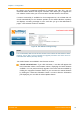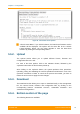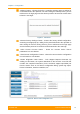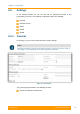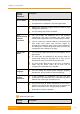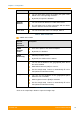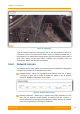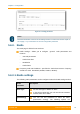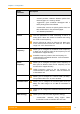User's Manual
Table Of Contents
- FCC and IC Statement
- Getting started
- 1.1. Document structure
- 1.2. Abbreviations
- 1.3. Document marks
- System Description
- 2.1. Introducing InfiLINK XG
- 2.2. Hardware Description
- 2.3. InfiLINK XG Specifications
- Installation
- 3.1. Installation Requirements
- 3.2. Equipment Positioning Guidelines
- 3.3. Installing the Outdoor Units
- 3.4. Installing the Indoor Unit
- Commissioning
- 4.1. Introduction
- 4.2. Step by step procedure
- Operation & Administration
- 5.1. Introduction
- 5.2. InfiLINK XG unit access
- 5.3. Status
- 5.3.1. Interface Statistics
- 5.3.2. Wireless Link Statistics
- 5.4. Antenna alignment
- 5.5. Maintenance
- 5.5.1. Firmware
- 5.5.2. Upload
- 5.5.3. Download
- 5.5.4. Bottom section of the page
- 5.6. Settings
- 5.6.1. General
- 5.6.2. Network Access
- 5.6.3. Radio
- 5.6.4. Switch
- 5.6.5. VLAN Switching
- 5.6.6. SNMP
- 5.6.7. Apply and Try buttons for the configuration
- 5.6.8. Configuring QoS
- 5.6.9. Configuring per-VLAN 802.1p priority assignment
- Troubleshooting
- 5
- 6.1. Introduction
- 6.2. The wireless link is down (it got lost)
- 6.3. No access to the local unit
- 6.4. Expected capacity is not met
- 6.5. Errors on the wireless link, throughput fluctuations
- 6.6. No data is being transferred
- 6.7. The management of the unit is lost
- 6.7.1. ERConsole recovery procedure
- 6.7.2. Restore to factory settings using ERConsole
Chapter 3 - Configuration
Technical User Manual
InfiLINK XG
66
Figure 42 - Routing parameters
NOTE
Read the information at the end of the Settings section in order to find out the output of
the «Apply», «Try» and buttons for the new configuration performed.
5.6.3. Radio
The radio page is divided in two sections:
Radio settings - allows you to configure general radio parameters and
features:
- General parameters
- Radio Front End
- Modulation
- Radio frame
Frequency Grid and Limitations - specifies the default and custom frequency
domains for each bandwidth (10 MHz, 20 MHz, 40 MHz).
5.6.3.1. Radio settings
The following radio parameters can be configured under the Radio settings section:
Radio
parameter
Description
Node Type
Set the node type to Master or Slave
In the point-to-point link, one unit must be set to Master
and the other one to Slave
QoS Strategy
You can use this parameter to select the traffic
prioritization strategy. The following options are