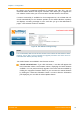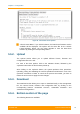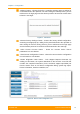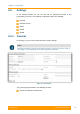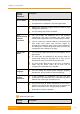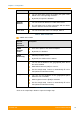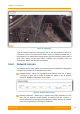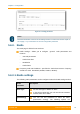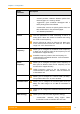User's Manual
Table Of Contents
- FCC and IC Statement
- Getting started
- 1.1. Document structure
- 1.2. Abbreviations
- 1.3. Document marks
- System Description
- 2.1. Introducing InfiLINK XG
- 2.2. Hardware Description
- 2.3. InfiLINK XG Specifications
- Installation
- 3.1. Installation Requirements
- 3.2. Equipment Positioning Guidelines
- 3.3. Installing the Outdoor Units
- 3.4. Installing the Indoor Unit
- Commissioning
- 4.1. Introduction
- 4.2. Step by step procedure
- Operation & Administration
- 5.1. Introduction
- 5.2. InfiLINK XG unit access
- 5.3. Status
- 5.3.1. Interface Statistics
- 5.3.2. Wireless Link Statistics
- 5.4. Antenna alignment
- 5.5. Maintenance
- 5.5.1. Firmware
- 5.5.2. Upload
- 5.5.3. Download
- 5.5.4. Bottom section of the page
- 5.6. Settings
- 5.6.1. General
- 5.6.2. Network Access
- 5.6.3. Radio
- 5.6.4. Switch
- 5.6.5. VLAN Switching
- 5.6.6. SNMP
- 5.6.7. Apply and Try buttons for the configuration
- 5.6.8. Configuring QoS
- 5.6.9. Configuring per-VLAN 802.1p priority assignment
- Troubleshooting
- 5
- 6.1. Introduction
- 6.2. The wireless link is down (it got lost)
- 6.3. No access to the local unit
- 6.4. Expected capacity is not met
- 6.5. Errors on the wireless link, throughput fluctuations
- 6.6. No data is being transferred
- 6.7. The management of the unit is lost
- 6.7.1. ERConsole recovery procedure
- 6.7.2. Restore to factory settings using ERConsole
Chapter 3 - Configuration
Technical User Manual
InfiLINK XG
65
Figure 40 - Google Map
Type the location name in the Address bar, click on the «Find» button to search for
it and then move to the exact location where the unit is installed. Double click in
that position on the map and the Google pointer (see picture above) will be placed
there. After clicking on the «Ok» button, “Latitude” and “Longitude” fields are
automatically filled in with the GPS coordinates.
5.6.2. Network Access
The Network Access page allows you to perform general networking configuration
settings and it is divided in the following two sections:
Network settings - allows you to configure the IP address of the unit, to specify
a VLAN ID to pass and to enable or disable the DHCP for the IP address
allocation. Multiple IP addresses can be added
Figure 41 - Network settings section
Routing parameters - allows you to configure the routing information for the
unit. You can input the default gateway IP address and add a route to a
specific destination by specifying the destination network address, the network
mask and the gateway for reaching the destination