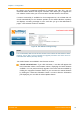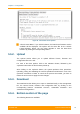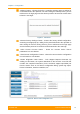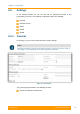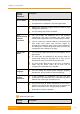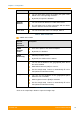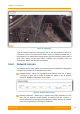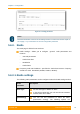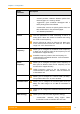User's Manual
Table Of Contents
- FCC and IC Statement
- Getting started
- 1.1. Document structure
- 1.2. Abbreviations
- 1.3. Document marks
- System Description
- 2.1. Introducing InfiLINK XG
- 2.2. Hardware Description
- 2.3. InfiLINK XG Specifications
- Installation
- 3.1. Installation Requirements
- 3.2. Equipment Positioning Guidelines
- 3.3. Installing the Outdoor Units
- 3.4. Installing the Indoor Unit
- Commissioning
- 4.1. Introduction
- 4.2. Step by step procedure
- Operation & Administration
- 5.1. Introduction
- 5.2. InfiLINK XG unit access
- 5.3. Status
- 5.3.1. Interface Statistics
- 5.3.2. Wireless Link Statistics
- 5.4. Antenna alignment
- 5.5. Maintenance
- 5.5.1. Firmware
- 5.5.2. Upload
- 5.5.3. Download
- 5.5.4. Bottom section of the page
- 5.6. Settings
- 5.6.1. General
- 5.6.2. Network Access
- 5.6.3. Radio
- 5.6.4. Switch
- 5.6.5. VLAN Switching
- 5.6.6. SNMP
- 5.6.7. Apply and Try buttons for the configuration
- 5.6.8. Configuring QoS
- 5.6.9. Configuring per-VLAN 802.1p priority assignment
- Troubleshooting
- 5
- 6.1. Introduction
- 6.2. The wireless link is down (it got lost)
- 6.3. No access to the local unit
- 6.4. Expected capacity is not met
- 6.5. Errors on the wireless link, throughput fluctuations
- 6.6. No data is being transferred
- 6.7. The management of the unit is lost
- 6.7.1. ERConsole recovery procedure
- 6.7.2. Restore to factory settings using ERConsole
Chapter 3 - Configuration
Technical User Manual
InfiLINK XG
64
Parameter
Start SNTP
You can start SNTP service by marking the option “Start
SNTP” in the corresponding checkbox
By default, this option is disabled
SNTP IP
Address
You can set the IP address of a valid SNTP server
The unit must have an active connection with the SNTP
server in order to receive time services
Time Zone
You can set the time zone. For example, GMT+4
Table 30 - SNTP and Time Zone
GNSS and Location
General
System
Parameter
Description
GNSS
Antenna
Power
Turn on the power of the antenna amplifier
By default, it is disabled
GNSS
Monitoring
Start/stop the GPS service
By default, the GPS service is started
Latitude
You can set the latitude of the geographical place where
the unit is installed
GPS latitude format is [N/S]YY.YYYYYY
Use the Google Map feature to automatically fill in this
field (follow the indications below)
Longitude
You can set the longitude of the geographical place
where the unit is installed
GPS longitude format is [E/W]XX.XXXXXX
Use the Google Map feature to automatically fill in this
field (follow the indications below)
Table 31 - GNSS and Location
Click on the «Open Map» button to open the Google map: