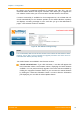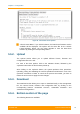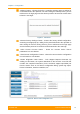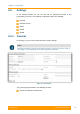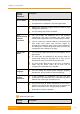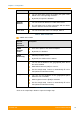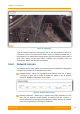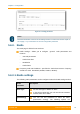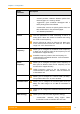User's Manual
Table Of Contents
- FCC and IC Statement
- Getting started
- 1.1. Document structure
- 1.2. Abbreviations
- 1.3. Document marks
- System Description
- 2.1. Introducing InfiLINK XG
- 2.2. Hardware Description
- 2.3. InfiLINK XG Specifications
- Installation
- 3.1. Installation Requirements
- 3.2. Equipment Positioning Guidelines
- 3.3. Installing the Outdoor Units
- 3.4. Installing the Indoor Unit
- Commissioning
- 4.1. Introduction
- 4.2. Step by step procedure
- Operation & Administration
- 5.1. Introduction
- 5.2. InfiLINK XG unit access
- 5.3. Status
- 5.3.1. Interface Statistics
- 5.3.2. Wireless Link Statistics
- 5.4. Antenna alignment
- 5.5. Maintenance
- 5.5.1. Firmware
- 5.5.2. Upload
- 5.5.3. Download
- 5.5.4. Bottom section of the page
- 5.6. Settings
- 5.6.1. General
- 5.6.2. Network Access
- 5.6.3. Radio
- 5.6.4. Switch
- 5.6.5. VLAN Switching
- 5.6.6. SNMP
- 5.6.7. Apply and Try buttons for the configuration
- 5.6.8. Configuring QoS
- 5.6.9. Configuring per-VLAN 802.1p priority assignment
- Troubleshooting
- 5
- 6.1. Introduction
- 6.2. The wireless link is down (it got lost)
- 6.3. No access to the local unit
- 6.4. Expected capacity is not met
- 6.5. Errors on the wireless link, throughput fluctuations
- 6.6. No data is being transferred
- 6.7. The management of the unit is lost
- 6.7.1. ERConsole recovery procedure
- 6.7.2. Restore to factory settings using ERConsole
Chapter 3 - Configuration
Technical User Manual
InfiLINK XG
60
Figure 36 - Check latest release options
«Check Latest Beta»: if you click this button, the latest beta firmware version
available will be displayed. The options are the same like for the «Check
Latest Release» button, you can either upgrade or save the latest beta
firmware by clicking the corresponding button.
5.5.2. Upload
The Upload section allows you to upload different license, firmware and
configuration files to the unit.
For each of the three options, click on the «Browse» button, followed by the
«Upload» button after the file has been picked up.
After clicking on the «Upload» button, the system performs three operations:
uploading, saving and validating the new file uploaded and indicates if each of the
operation succeeded or failed. In case that the process succeeded, you have to
reboot the unit in order to apply the new changes.
5.5.3. Download
The Download section allows you to open or download locally, to the management
PC, the current license, firmware and configuration files, by clicking on the
corresponding buttons: «Download License», «Download Firmware» and
«Download Configuration».
5.5.4. Bottom section of the page
The following buttons are available: