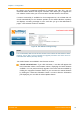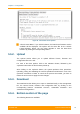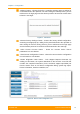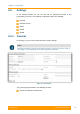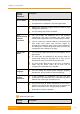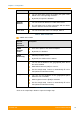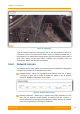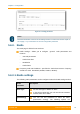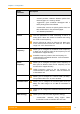User's Manual
Table Of Contents
- FCC and IC Statement
- Getting started
- 1.1. Document structure
- 1.2. Abbreviations
- 1.3. Document marks
- System Description
- 2.1. Introducing InfiLINK XG
- 2.2. Hardware Description
- 2.3. InfiLINK XG Specifications
- Installation
- 3.1. Installation Requirements
- 3.2. Equipment Positioning Guidelines
- 3.3. Installing the Outdoor Units
- 3.4. Installing the Indoor Unit
- Commissioning
- 4.1. Introduction
- 4.2. Step by step procedure
- Operation & Administration
- 5.1. Introduction
- 5.2. InfiLINK XG unit access
- 5.3. Status
- 5.3.1. Interface Statistics
- 5.3.2. Wireless Link Statistics
- 5.4. Antenna alignment
- 5.5. Maintenance
- 5.5.1. Firmware
- 5.5.2. Upload
- 5.5.3. Download
- 5.5.4. Bottom section of the page
- 5.6. Settings
- 5.6.1. General
- 5.6.2. Network Access
- 5.6.3. Radio
- 5.6.4. Switch
- 5.6.5. VLAN Switching
- 5.6.6. SNMP
- 5.6.7. Apply and Try buttons for the configuration
- 5.6.8. Configuring QoS
- 5.6.9. Configuring per-VLAN 802.1p priority assignment
- Troubleshooting
- 5
- 6.1. Introduction
- 6.2. The wireless link is down (it got lost)
- 6.3. No access to the local unit
- 6.4. Expected capacity is not met
- 6.5. Errors on the wireless link, throughput fluctuations
- 6.6. No data is being transferred
- 6.7. The management of the unit is lost
- 6.7.1. ERConsole recovery procedure
- 6.7.2. Restore to factory settings using ERConsole
Chapter 3 - Configuration
Technical User Manual
InfiLINK XG
59
By clicking on the “Download Certificate for upgrade over SSL” link, you can
download InfiNet Wireless self-signed certificate. This allows you to upgrade the
unit software version when you are connected to the Web interface via HTTPS.
If Internet connectivity is available for the management PC, the InfiLINK XG unit
checks automatically for the firmware updates at the InfiNet Wireless repository
and displays a warning message for 10 s each time you go to the Maintenance
page if a new software version is available:
Figure 35 - New firmware warning message
NOTE
It is not mandatory that the unit to have access to the Internet for this feature to work.
However, the PC that is used to initialize the upgrade procedure must have access to
InfiNet Wireless website (both http and ftp).
Two action buttons are available in the Firmware section:
«Check Latest Release»: if you click this button, a text box will appear with
brief information about each firmware release, displaying the latest firmware
available. You can perform directly upgrade to the latest release available by
clicking the «Upgrade Firmware» button or you can save the newest firmware
by clicking the «Save New Firmware» button. In order to hide the information
just displayed, you can click the «Hide Update» button.