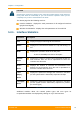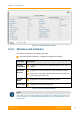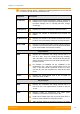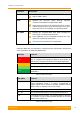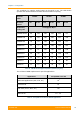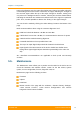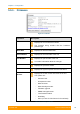User's Manual
Table Of Contents
- FCC and IC Statement
- Getting started
- 1.1. Document structure
- 1.2. Abbreviations
- 1.3. Document marks
- System Description
- 2.1. Introducing InfiLINK XG
- 2.2. Hardware Description
- 2.3. InfiLINK XG Specifications
- Installation
- 3.1. Installation Requirements
- 3.2. Equipment Positioning Guidelines
- 3.3. Installing the Outdoor Units
- 3.4. Installing the Indoor Unit
- Commissioning
- 4.1. Introduction
- 4.2. Step by step procedure
- Operation & Administration
- 5.1. Introduction
- 5.2. InfiLINK XG unit access
- 5.3. Status
- 5.3.1. Interface Statistics
- 5.3.2. Wireless Link Statistics
- 5.4. Antenna alignment
- 5.5. Maintenance
- 5.5.1. Firmware
- 5.5.2. Upload
- 5.5.3. Download
- 5.5.4. Bottom section of the page
- 5.6. Settings
- 5.6.1. General
- 5.6.2. Network Access
- 5.6.3. Radio
- 5.6.4. Switch
- 5.6.5. VLAN Switching
- 5.6.6. SNMP
- 5.6.7. Apply and Try buttons for the configuration
- 5.6.8. Configuring QoS
- 5.6.9. Configuring per-VLAN 802.1p priority assignment
- Troubleshooting
- 5
- 6.1. Introduction
- 6.2. The wireless link is down (it got lost)
- 6.3. No access to the local unit
- 6.4. Expected capacity is not met
- 6.5. Errors on the wireless link, throughput fluctuations
- 6.6. No data is being transferred
- 6.7. The management of the unit is lost
- 6.7.1. ERConsole recovery procedure
- 6.7.2. Restore to factory settings using ERConsole
Chapter 3 - Configuration
Technical User Manual
InfiLINK XG
57
During the alignment test, the Input Signal stripe may change its position along the
Cross Fading scale and increase or decrease in height, indicating the changes in
the received signal. When the top of the stripe changes its location, moving from
one point on the background area to another, it leaves pink and blue marks behind,
indicating the maximum and minimum measured levels of the signal at a particular
point. Thus, it makes possible to observe the “history” of the signal changes.
You can clear the marks by clicking the «Clear History» button at the bottom of the
page.
Main recommendations when using the “Antenna Alignment Tool”:
RSSI level should be between -40 dBm and -60 dBm
If RSSI level is more than -40 dBm, it is recommended to decrease Tx power
CINR should be maximized during alignment
Crosstalk should be as far as possible from 0 dB
The top of an Input Signal stripe should be located in the black area
Input signals of the two antennas of the device should have similar Cross
fading values (Input Signal stripes should be symmetrically to the value of 0
dB)
ALL described recommendations are applicable to both (Local and Remote)
sections.
5.5. Maintenance
The Maintenance menu allows you to perform service tasks for the device and to
check the hardware and software version, reason for the last reboot, system
uptime, current configuration, license, diagnostic card, etc.
Maintenance page has the following sections:
Firmware
Upload
Download
Bottom section of the page with the «Reboot», «Restore Factory Settings»,
«View Current License», «View Current Configuration» and «Create
Diagnostic Card» buttons available