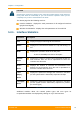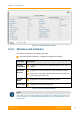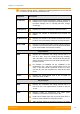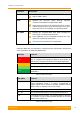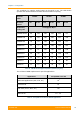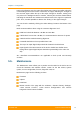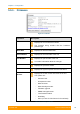User's Manual
Table Of Contents
- FCC and IC Statement
- Getting started
- 1.1. Document structure
- 1.2. Abbreviations
- 1.3. Document marks
- System Description
- 2.1. Introducing InfiLINK XG
- 2.2. Hardware Description
- 2.3. InfiLINK XG Specifications
- Installation
- 3.1. Installation Requirements
- 3.2. Equipment Positioning Guidelines
- 3.3. Installing the Outdoor Units
- 3.4. Installing the Indoor Unit
- Commissioning
- 4.1. Introduction
- 4.2. Step by step procedure
- Operation & Administration
- 5.1. Introduction
- 5.2. InfiLINK XG unit access
- 5.3. Status
- 5.3.1. Interface Statistics
- 5.3.2. Wireless Link Statistics
- 5.4. Antenna alignment
- 5.5. Maintenance
- 5.5.1. Firmware
- 5.5.2. Upload
- 5.5.3. Download
- 5.5.4. Bottom section of the page
- 5.6. Settings
- 5.6.1. General
- 5.6.2. Network Access
- 5.6.3. Radio
- 5.6.4. Switch
- 5.6.5. VLAN Switching
- 5.6.6. SNMP
- 5.6.7. Apply and Try buttons for the configuration
- 5.6.8. Configuring QoS
- 5.6.9. Configuring per-VLAN 802.1p priority assignment
- Troubleshooting
- 5
- 6.1. Introduction
- 6.2. The wireless link is down (it got lost)
- 6.3. No access to the local unit
- 6.4. Expected capacity is not met
- 6.5. Errors on the wireless link, throughput fluctuations
- 6.6. No data is being transferred
- 6.7. The management of the unit is lost
- 6.7.1. ERConsole recovery procedure
- 6.7.2. Restore to factory settings using ERConsole
Chapter 3 - Configuration
Technical User Manual
InfiLINK XG
50
CAUTION
Clearing these counters by clicking on the «Clear All Counters» button means losing the
history data about the functionality of your unit. Avoid this operation unless you are
completely sure you don’t need this data in the future.
The Status page has the following sections:
Interface Statistics - displays the main parameters of all configured interfaces
(physical and logical)
Wireless Link Statistics - displays the main parameters of the radio link
5.3.1. Interface Statistics
Parameter Description
Port
Displays all physical and logical set interfaces
Status
Displays for each interface whether it is “up and running” or
not
Mode
Displays the operation mode for the GE ports:
- 10,100 or 1000 Mbps and half or full duplex
Packets
Rx/Tx
Displays the number of received and transmitted packets for
each interface since the unit is operational
or since the
counters were last reset
Errors
Rx/Tx
Displays the number of received and transmitted error
packets for each interface since the unit is operational or
since the counters were last reset
Load
(Kbps)
Rx/Tx
Displays the packet flow through each interface in real-time
(for the system and the data traffic) expressed in Kbps
Load (pps)
Rx/Tx
Displays the packet flow through each interface in real-time
(for the system and the data traffic) expressed in packets
per second (pps)
Table 21 - Interface Statistics
Additional statistics about the network packet types and error types for
reception/transmission are displayed by clicking on any of the interfaces: