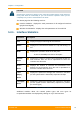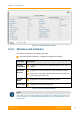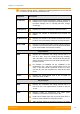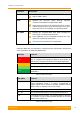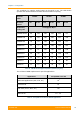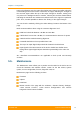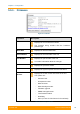User's Manual
Table Of Contents
- FCC and IC Statement
- Getting started
- 1.1. Document structure
- 1.2. Abbreviations
- 1.3. Document marks
- System Description
- 2.1. Introducing InfiLINK XG
- 2.2. Hardware Description
- 2.3. InfiLINK XG Specifications
- Installation
- 3.1. Installation Requirements
- 3.2. Equipment Positioning Guidelines
- 3.3. Installing the Outdoor Units
- 3.4. Installing the Indoor Unit
- Commissioning
- 4.1. Introduction
- 4.2. Step by step procedure
- Operation & Administration
- 5.1. Introduction
- 5.2. InfiLINK XG unit access
- 5.3. Status
- 5.3.1. Interface Statistics
- 5.3.2. Wireless Link Statistics
- 5.4. Antenna alignment
- 5.5. Maintenance
- 5.5.1. Firmware
- 5.5.2. Upload
- 5.5.3. Download
- 5.5.4. Bottom section of the page
- 5.6. Settings
- 5.6.1. General
- 5.6.2. Network Access
- 5.6.3. Radio
- 5.6.4. Switch
- 5.6.5. VLAN Switching
- 5.6.6. SNMP
- 5.6.7. Apply and Try buttons for the configuration
- 5.6.8. Configuring QoS
- 5.6.9. Configuring per-VLAN 802.1p priority assignment
- Troubleshooting
- 5
- 6.1. Introduction
- 6.2. The wireless link is down (it got lost)
- 6.3. No access to the local unit
- 6.4. Expected capacity is not met
- 6.5. Errors on the wireless link, throughput fluctuations
- 6.6. No data is being transferred
- 6.7. The management of the unit is lost
- 6.7.1. ERConsole recovery procedure
- 6.7.2. Restore to factory settings using ERConsole
Chapter 3 - Configuration
Technical User Manual
InfiLINK XG
49
NOTE
Please change the credentials you have just inserted with a permanent username and
password for it after the first log in.
The default language is English. After the authentication step, the language can be
changed into Russian, French, Italian or Chinese.
You can access the unit via HTTPS (HTTP with SSL only) using InfiNet Wireless
self-signed certificate (from the Maintenance menu of Web interface). The «HTTPS
Connection» link is available in the right side of the «Login» button like in the
picture above.
5.3. Status
The Status page is displayed by default after the authentication step. It displays the
main parameters of the unit in real-time.
Figure 30 - Status page
You can set the "Auto Refresh" option to refresh the statistics automatically. The
“Auto refresh” is available in the bottom-left side of the Status page, along with the
«Show GNSS Statistics» button. If GNSS is in use and GNSS monitoring is
enabled, its statistics can be queried by clicking on «Show GNSS Statistics».
On the bottom-right side of the Status page the «Clear All Counters» button is
present with the scope of resetting the counter values to 0 when clicked on.