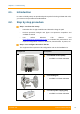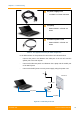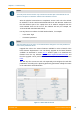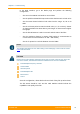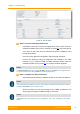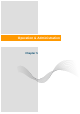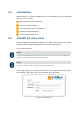User's Manual
Table Of Contents
- FCC and IC Statement
- Getting started
- 1.1. Document structure
- 1.2. Abbreviations
- 1.3. Document marks
- System Description
- 2.1. Introducing InfiLINK XG
- 2.2. Hardware Description
- 2.3. InfiLINK XG Specifications
- Installation
- 3.1. Installation Requirements
- 3.2. Equipment Positioning Guidelines
- 3.3. Installing the Outdoor Units
- 3.4. Installing the Indoor Unit
- Commissioning
- 4.1. Introduction
- 4.2. Step by step procedure
- Operation & Administration
- 5.1. Introduction
- 5.2. InfiLINK XG unit access
- 5.3. Status
- 5.3.1. Interface Statistics
- 5.3.2. Wireless Link Statistics
- 5.4. Antenna alignment
- 5.5. Maintenance
- 5.5.1. Firmware
- 5.5.2. Upload
- 5.5.3. Download
- 5.5.4. Bottom section of the page
- 5.6. Settings
- 5.6.1. General
- 5.6.2. Network Access
- 5.6.3. Radio
- 5.6.4. Switch
- 5.6.5. VLAN Switching
- 5.6.6. SNMP
- 5.6.7. Apply and Try buttons for the configuration
- 5.6.8. Configuring QoS
- 5.6.9. Configuring per-VLAN 802.1p priority assignment
- Troubleshooting
- 5
- 6.1. Introduction
- 6.2. The wireless link is down (it got lost)
- 6.3. No access to the local unit
- 6.4. Expected capacity is not met
- 6.5. Errors on the wireless link, throughput fluctuations
- 6.6. No data is being transferred
- 6.7. The management of the unit is lost
- 6.7.1. ERConsole recovery procedure
- 6.7.2. Restore to factory settings using ERConsole
Chapter 4 - Commissioning
Technical User Manual
InfiLINK XG
44
In the Web interface, go to the Radio page and perform the following
configuration:
- Set one unit as Master and another one as Slave
- Set the uplink and downlink frequencies which should match on both units
- Set the same channel width on both units from the range: 10, 20 or 40
MHz
- Set the air frame period to match on both units (1, 2, 5 or 10 ms); shorter
air frame translates into lower latency and longer air frame means higher
throughput
- Set the link ID between 0 and 15 to match at both ends of the links
- Set the maximum distance in meters (initial setting is recommended to
exceed more the actual distance for 300…400 meters)
- Set the Tx power for each unit between 0 and 27 dBm
NOTE
The detailed description for each radio setting in the Radio page can be found in section
5.6.3 of this document
CAUTION
Please note that the following parameters must have the same values at each of the two
units in the PtP link; otherwise the wireless link between them won’t be established:
Downlink/uplink frequency channels
Channel width
Air frame period
Downlink/uplink ratio
Max distance
Link Id
Save the configuration, reboot both units and check if they link up after reboot.
The link status should be “UP” and the radio statistics should indicate the
capabilities and quality of the link.