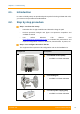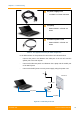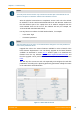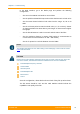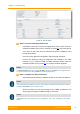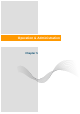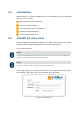User's Manual
Table Of Contents
- FCC and IC Statement
- Getting started
- 1.1. Document structure
- 1.2. Abbreviations
- 1.3. Document marks
- System Description
- 2.1. Introducing InfiLINK XG
- 2.2. Hardware Description
- 2.3. InfiLINK XG Specifications
- Installation
- 3.1. Installation Requirements
- 3.2. Equipment Positioning Guidelines
- 3.3. Installing the Outdoor Units
- 3.4. Installing the Indoor Unit
- Commissioning
- 4.1. Introduction
- 4.2. Step by step procedure
- Operation & Administration
- 5.1. Introduction
- 5.2. InfiLINK XG unit access
- 5.3. Status
- 5.3.1. Interface Statistics
- 5.3.2. Wireless Link Statistics
- 5.4. Antenna alignment
- 5.5. Maintenance
- 5.5.1. Firmware
- 5.5.2. Upload
- 5.5.3. Download
- 5.5.4. Bottom section of the page
- 5.6. Settings
- 5.6.1. General
- 5.6.2. Network Access
- 5.6.3. Radio
- 5.6.4. Switch
- 5.6.5. VLAN Switching
- 5.6.6. SNMP
- 5.6.7. Apply and Try buttons for the configuration
- 5.6.8. Configuring QoS
- 5.6.9. Configuring per-VLAN 802.1p priority assignment
- Troubleshooting
- 5
- 6.1. Introduction
- 6.2. The wireless link is down (it got lost)
- 6.3. No access to the local unit
- 6.4. Expected capacity is not met
- 6.5. Errors on the wireless link, throughput fluctuations
- 6.6. No data is being transferred
- 6.7. The management of the unit is lost
- 6.7.1. ERConsole recovery procedure
- 6.7.2. Restore to factory settings using ERConsole
Chapter 4 - Commissioning
Technical User Manual
InfiLINK XG
43
NOTE
The PoE port of the IDU must be only connected to the GE0 port of the InfiLINK XG unit
Spectrum analyzer tool would be added to future firmware versions
After the physical connections are completed, access each unit to the default
IP address 10.10.10.1 with mask 255.255.255.0 via web browser. Make sure
that the Ethernet port of the Laptop has an IP address assigned from the
same network class as the one for the InfiLINK XG unit (for example, set
10.10.10.50 with mask 255.255.255.0).
Use any letters or numbers for initial authentication, for example:
- User name: login
- Password: password
NOTE
After the initial login to the units, it is recommended to change the user and password to
more secure permanent values
Upgrade the units to the newest firmware available in order to benefit of the
latest features implemented. You can directly upgrade to the latest firmware
available as described in section
5.5.1. Another option is to download the
firmware from the ftp address ftp://ftp.infinet.ru/pub/Firmware/XG
/H12 and
then the upgrade can be performed via Web interface as described in section
5.5.2.
The last step is to connect to each unit separately and configure the radio link
parameters according to the planning previously performed. Initially the status
of the radio link is down like below.
Figure 27 - Initial status of the link