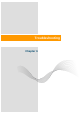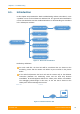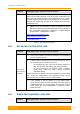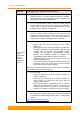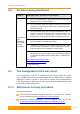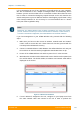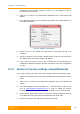User's Manual
Table Of Contents
- FCC and IC Statement
- Getting started
- 1.1. Document structure
- 1.2. Abbreviations
- 1.3. Document marks
- System Description
- 2.1. Introducing InfiLINK XG
- 2.2. Hardware Description
- 2.3. InfiLINK XG Specifications
- Installation
- 3.1. Installation Requirements
- 3.2. Equipment Positioning Guidelines
- 3.3. Installing the Outdoor Units
- 3.4. Installing the Indoor Unit
- Commissioning
- 4.1. Introduction
- 4.2. Step by step procedure
- Operation & Administration
- 5.1. Introduction
- 5.2. InfiLINK XG unit access
- 5.3. Status
- 5.3.1. Interface Statistics
- 5.3.2. Wireless Link Statistics
- 5.4. Antenna alignment
- 5.5. Maintenance
- 5.5.1. Firmware
- 5.5.2. Upload
- 5.5.3. Download
- 5.5.4. Bottom section of the page
- 5.6. Settings
- 5.6.1. General
- 5.6.2. Network Access
- 5.6.3. Radio
- 5.6.4. Switch
- 5.6.5. VLAN Switching
- 5.6.6. SNMP
- 5.6.7. Apply and Try buttons for the configuration
- 5.6.8. Configuring QoS
- 5.6.9. Configuring per-VLAN 802.1p priority assignment
- Troubleshooting
- 5
- 6.1. Introduction
- 6.2. The wireless link is down (it got lost)
- 6.3. No access to the local unit
- 6.4. Expected capacity is not met
- 6.5. Errors on the wireless link, throughput fluctuations
- 6.6. No data is being transferred
- 6.7. The management of the unit is lost
- 6.7.1. ERConsole recovery procedure
- 6.7.2. Restore to factory settings using ERConsole
Chapter 6 - Troubleshooting
Technical User Manual
InfiLINK XG
102
modifications and checking required. If there is no IP displayed (0.0.0.0),
proceed with the next step
6. Click the «+» button in the ERConsole application and a new window will
appear
7. In the New task window, set the additional IP address and network mask, then
click «OK» like below:
Figure 76 - Adding a new IP address
8. Power off and on the InfiNet unit. Wait about 30 seconds until the IP is
assigned
9. Add an IP address from the same network subnet to your PC and access the
unit. ERC will not show newly assigned IP address
10. Login to the unit using the new IP. Do not reboot the unit now because the
additional IP address is temporar until the next restart or the new configuration
is saved
6.7.2. Restore to factory settings using ERConsole
If you need to restore your unit to the factory settings, follow the instructions below:
1. Obtain the IP address of the unit using the ERConsole as described in section
above
2. Click on the «+» button in the ERConsole application and a new window will
appear
3. Call InfiNet Wireless Technical support at +7 343 253 1533 or open a new
case at
http://support.infinetwireless.com in order to obtain the Factory
Password for the unit. You will need the serial number of the unit for this step
4. Select “Reset configuration” option and input the Factory Password obtained
at the previous step in the Factory password field, then click «OK»
5. Power off and on the unit and then wait about 30 seconds