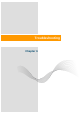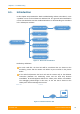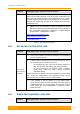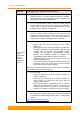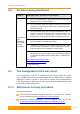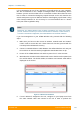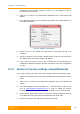User's Manual
Table Of Contents
- FCC and IC Statement
- Getting started
- 1.1. Document structure
- 1.2. Abbreviations
- 1.3. Document marks
- System Description
- 2.1. Introducing InfiLINK XG
- 2.2. Hardware Description
- 2.3. InfiLINK XG Specifications
- Installation
- 3.1. Installation Requirements
- 3.2. Equipment Positioning Guidelines
- 3.3. Installing the Outdoor Units
- 3.4. Installing the Indoor Unit
- Commissioning
- 4.1. Introduction
- 4.2. Step by step procedure
- Operation & Administration
- 5.1. Introduction
- 5.2. InfiLINK XG unit access
- 5.3. Status
- 5.3.1. Interface Statistics
- 5.3.2. Wireless Link Statistics
- 5.4. Antenna alignment
- 5.5. Maintenance
- 5.5.1. Firmware
- 5.5.2. Upload
- 5.5.3. Download
- 5.5.4. Bottom section of the page
- 5.6. Settings
- 5.6.1. General
- 5.6.2. Network Access
- 5.6.3. Radio
- 5.6.4. Switch
- 5.6.5. VLAN Switching
- 5.6.6. SNMP
- 5.6.7. Apply and Try buttons for the configuration
- 5.6.8. Configuring QoS
- 5.6.9. Configuring per-VLAN 802.1p priority assignment
- Troubleshooting
- 5
- 6.1. Introduction
- 6.2. The wireless link is down (it got lost)
- 6.3. No access to the local unit
- 6.4. Expected capacity is not met
- 6.5. Errors on the wireless link, throughput fluctuations
- 6.6. No data is being transferred
- 6.7. The management of the unit is lost
- 6.7.1. ERConsole recovery procedure
- 6.7.2. Restore to factory settings using ERConsole
Chapter 6 - Troubleshooting
Technical User Manual
InfiLINK XG
101
It is recommended to turn off any anti-virus or firewall running on your computer.
We also recommend to use a simple unmanaged switch as intermediary device
between your PC and the InfiNet unit. It is essential to reboot the InfiNet unit each
time in order to activate the Emergency Repair Protocol on the unit, therefore the
switch would prevent your PC Ethernet interface from flapping up and down. Using
Cisco Catalyst switches for unit recoverty is not recommended due to a known
issue port mode negotiation delay.
NOTE
ERConsole and InfiNet Wireless units exchange information only during the bootup
process, therefore each time you need to read the units IP address, to add a new IP or
to restore to the default configuration, the InfiNet Wireless unit should be rebooted
If you lost management to your InfiNet Wireless unit, proceed with the following
steps:
1. Make sure you have set the correct IP address, network mask and VLAN if
used in order to access the unit. If these items are checked, proceed with the
next step for the ERConsole recovery
2. Connect a network Ethernet cable between the InfiNet Wireless unit and your
PC and then run the ETConsole.jar application downloaded from our ftp
3. Power off the InfiNet Wireless unit and then power it on in a few seconds
4. Wait about 30 seconds and the ERConsole screen should receive update from
the unit like below. The Serial number, IP address and network mask will be
displayed on the screen:
Figure 75 - ERConsole information
5. If an IP address is assigned to the unit, configure on your laptop an IP from
the same network class and connect to the unit in order to perform the