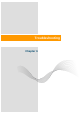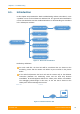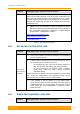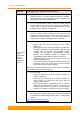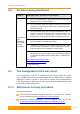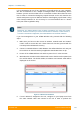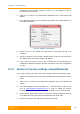User's Manual
Table Of Contents
- FCC and IC Statement
- Getting started
- 1.1. Document structure
- 1.2. Abbreviations
- 1.3. Document marks
- System Description
- 2.1. Introducing InfiLINK XG
- 2.2. Hardware Description
- 2.3. InfiLINK XG Specifications
- Installation
- 3.1. Installation Requirements
- 3.2. Equipment Positioning Guidelines
- 3.3. Installing the Outdoor Units
- 3.4. Installing the Indoor Unit
- Commissioning
- 4.1. Introduction
- 4.2. Step by step procedure
- Operation & Administration
- 5.1. Introduction
- 5.2. InfiLINK XG unit access
- 5.3. Status
- 5.3.1. Interface Statistics
- 5.3.2. Wireless Link Statistics
- 5.4. Antenna alignment
- 5.5. Maintenance
- 5.5.1. Firmware
- 5.5.2. Upload
- 5.5.3. Download
- 5.5.4. Bottom section of the page
- 5.6. Settings
- 5.6.1. General
- 5.6.2. Network Access
- 5.6.3. Radio
- 5.6.4. Switch
- 5.6.5. VLAN Switching
- 5.6.6. SNMP
- 5.6.7. Apply and Try buttons for the configuration
- 5.6.8. Configuring QoS
- 5.6.9. Configuring per-VLAN 802.1p priority assignment
- Troubleshooting
- 5
- 6.1. Introduction
- 6.2. The wireless link is down (it got lost)
- 6.3. No access to the local unit
- 6.4. Expected capacity is not met
- 6.5. Errors on the wireless link, throughput fluctuations
- 6.6. No data is being transferred
- 6.7. The management of the unit is lost
- 6.7.1. ERConsole recovery procedure
- 6.7.2. Restore to factory settings using ERConsole
Chapter 6 - Troubleshooting
Technical User Manual
InfiLINK XG
100
6.6. No data is being transferred
Problem Debugging steps; possible cause & solution
The wireless
link is
operational
but no data
is being
transffered
1. Go
to the Maintenance page and check the Maximum
transmit rate in the current license.
2. Go to the Switch page and make sure that the internal port
mapping is correct and the traffic flow is enabled between
the required ports.
3. Go to the Switch page and check the administrative state of
the GE or SFP port. Enable the port if it was disabled. If the
status is up but no packets are received, check the
configuration of the equipment which is directly connected.
4. Go on site and chec
k the Ethernet or SFP connections,
check and replace the cables if needed.
5. If VLANs are used, go to the Switch page and make sure
that the VLAN configuration is correct, allowing the specific
traffic VLAN ID to pass through the required ports.
6. Report the problem to InfiNet Wireless support team with
the Diagnostic card (according to the information presented
in Operation & Administration chapter above, in Maintenace
section).
http://support.infinetwireless.com
support@infinetwireless.com
+7 343 253-15-33
Table 42 - No data is being transffered
6.7. The management of the unit is lost
If the management of the unit is completely lost (of the local and/or the remote
one), the ERConsole recovery procedure should be used. ERConsole is a software
application created to recover or add a new IP address to the InfiNet Wireless
units. Additionally, the ERConsole can be used to reset the InfiNet Wireless units
to the factory default configuration.
6.7.1. ERConsole recovery procedure
Software requirements:
Java Runtime Environment should be installed. If you don’t have it already,
you can download it from
http://www.java.com/en/download/
ERConsole software application - can be obtained from our ftp site:
ftp://ftp.infinet.ru/pub/Utils/EmergenceRepairConsole/ERConsole.zip