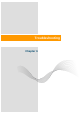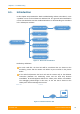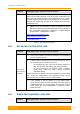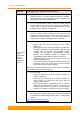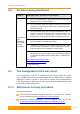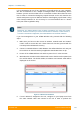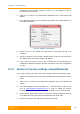User's Manual
Table Of Contents
- FCC and IC Statement
- Getting started
- 1.1. Document structure
- 1.2. Abbreviations
- 1.3. Document marks
- System Description
- 2.1. Introducing InfiLINK XG
- 2.2. Hardware Description
- 2.3. InfiLINK XG Specifications
- Installation
- 3.1. Installation Requirements
- 3.2. Equipment Positioning Guidelines
- 3.3. Installing the Outdoor Units
- 3.4. Installing the Indoor Unit
- Commissioning
- 4.1. Introduction
- 4.2. Step by step procedure
- Operation & Administration
- 5.1. Introduction
- 5.2. InfiLINK XG unit access
- 5.3. Status
- 5.3.1. Interface Statistics
- 5.3.2. Wireless Link Statistics
- 5.4. Antenna alignment
- 5.5. Maintenance
- 5.5.1. Firmware
- 5.5.2. Upload
- 5.5.3. Download
- 5.5.4. Bottom section of the page
- 5.6. Settings
- 5.6.1. General
- 5.6.2. Network Access
- 5.6.3. Radio
- 5.6.4. Switch
- 5.6.5. VLAN Switching
- 5.6.6. SNMP
- 5.6.7. Apply and Try buttons for the configuration
- 5.6.8. Configuring QoS
- 5.6.9. Configuring per-VLAN 802.1p priority assignment
- Troubleshooting
- 5
- 6.1. Introduction
- 6.2. The wireless link is down (it got lost)
- 6.3. No access to the local unit
- 6.4. Expected capacity is not met
- 6.5. Errors on the wireless link, throughput fluctuations
- 6.6. No data is being transferred
- 6.7. The management of the unit is lost
- 6.7.1. ERConsole recovery procedure
- 6.7.2. Restore to factory settings using ERConsole
Chapter 6 - Troubleshooting
Technical User Manual
InfiLINK XG
99
Problem Debugging steps; possible cause & solution
support@infinetwireless.com
+7 343 253-15-33
Table 40 - Expected capacity is not met
6.5. Errors on the wireless link, throughput
fluctuations
Problem Debugging steps; possible cause & solution
The wireless
link is
operational
but there are
errors on the
wireless link,
throughput
fluctuations
1. Go to the Switch page. Check the Rate limit and the Port
mode. In case of GE connection, if one unit has auto
negotiation enabled and the other has a manual setting, put
both units in auto negotiation. If the rate is lower than the
expected one, adjust accordingly or set to unlimited.
2.
Go to the Status page and check the CINR and RSSI
levels. Try to adjust the Tx power on both ends in order to
improve the CINR and RSSI levels. If the CINR value is
low, it indicates the presence of external interferences. If
both CINR and RSSI are bad, the antenna alignment or
hardware faults could be the root cause.
3. Go on site and:
-
check the Ethernet or SFP connections, replace the
cables if necessary
-
check the RF connectors if an external antenna is
used. Tighten the connectors and check also the
integrity of the antenna
- perform proper antenna alignment on site. If after the
alignment the CINR level is still low, it indicates that
external interferences are present. Try to use another
frequency if available or perform a spectrum scanning.
4. Report the problem to InfiNet Wireless support team with
the Diagnostic card (according to the information presented
in Operation & Administration chapter above, in Maintenace
section).
http://support.infinetwireless.com
support@infinetwireless.com
+7 343 253-15-33
Table 41 - Errors on the wireless link, throughput fluctuations