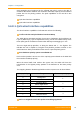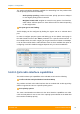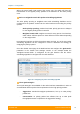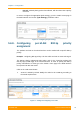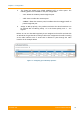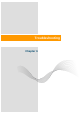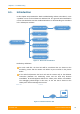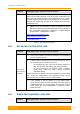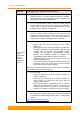User's Manual
Table Of Contents
- FCC and IC Statement
- Getting started
- 1.1. Document structure
- 1.2. Abbreviations
- 1.3. Document marks
- System Description
- 2.1. Introducing InfiLINK XG
- 2.2. Hardware Description
- 2.3. InfiLINK XG Specifications
- Installation
- 3.1. Installation Requirements
- 3.2. Equipment Positioning Guidelines
- 3.3. Installing the Outdoor Units
- 3.4. Installing the Indoor Unit
- Commissioning
- 4.1. Introduction
- 4.2. Step by step procedure
- Operation & Administration
- 5.1. Introduction
- 5.2. InfiLINK XG unit access
- 5.3. Status
- 5.3.1. Interface Statistics
- 5.3.2. Wireless Link Statistics
- 5.4. Antenna alignment
- 5.5. Maintenance
- 5.5.1. Firmware
- 5.5.2. Upload
- 5.5.3. Download
- 5.5.4. Bottom section of the page
- 5.6. Settings
- 5.6.1. General
- 5.6.2. Network Access
- 5.6.3. Radio
- 5.6.4. Switch
- 5.6.5. VLAN Switching
- 5.6.6. SNMP
- 5.6.7. Apply and Try buttons for the configuration
- 5.6.8. Configuring QoS
- 5.6.9. Configuring per-VLAN 802.1p priority assignment
- Troubleshooting
- 5
- 6.1. Introduction
- 6.2. The wireless link is down (it got lost)
- 6.3. No access to the local unit
- 6.4. Expected capacity is not met
- 6.5. Errors on the wireless link, throughput fluctuations
- 6.6. No data is being transferred
- 6.7. The management of the unit is lost
- 6.7.1. ERConsole recovery procedure
- 6.7.2. Restore to factory settings using ERConsole
Chapter 6 - Troubleshooting
Technical User Manual
InfiLINK XG
98
Problem Debugging steps; possible cause & solution
The wireless
link is
operational
but the
expected
capacity is
not met
1.
Go to the Maintenance page and click the «Check Latest
Release» button. If a newer firmware version is available,
proceed with the firmware upgrade in order to benefit of the
latest radio features and improvements.
2. Go to
the Maintenance page, click the «View Current
License» button and check if the maximum transmit rate,
power levels or channel width are limited to lower values
compared to the expected configuration.
3. Go to the Switch page. Check the Rate limit and the Port
mode. In case of GE connection, if one unit has auto
negotiation enabled and the other has a manual setting, put
both units in auto negotiation. If the rate is lower than the
expected one, adjust accordingly or set to unlimited.
4. Go to the:
- Status page and check the radio link status (CINR,
RSSI, etc.)
- Radio page and check the the radio link configuration:
maximum modulation, air frame period, AMC and QoS
strategy (take as reference the throughput values
available in Operation & Administration chapter,
Wireless Link Statistics
section to compare the
configuration settings with the expected capacity)
- Alliagnment page and check the values from the the
antenna alliagnment tool
- The recorded statistics should be cleared for both units
(restart the unit or cli> xg stat -clear) and the wireless
link situation must be monitord again
Redo the radio planning activities if the values does’n correspond
to the values from the initial deployment.
5. Go on site and:
-
check the Ethernet or SFP connections, replace the
cables if necessary
-
check the RF connectors if an external antenna is
used. Tighten the connectors and check al
so the
integrity of the antenna
- perform proper antenna alignment on site. If after the
alignment the CINR level is still low, it indicates that
external interferences are present. Try to use another
frequency if available or perform a spectrum scanning.
6. Report the problem to InfiNet Wireless support team with
the Diagnostic card (according to the information presented
in Operation & Administration chapter above, in Maintenace
section).
http://support.infinetwireless.com