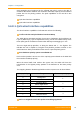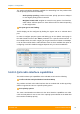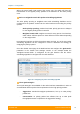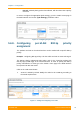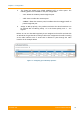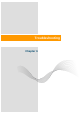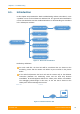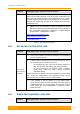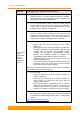User's Manual
Table Of Contents
- FCC and IC Statement
- Getting started
- 1.1. Document structure
- 1.2. Abbreviations
- 1.3. Document marks
- System Description
- 2.1. Introducing InfiLINK XG
- 2.2. Hardware Description
- 2.3. InfiLINK XG Specifications
- Installation
- 3.1. Installation Requirements
- 3.2. Equipment Positioning Guidelines
- 3.3. Installing the Outdoor Units
- 3.4. Installing the Indoor Unit
- Commissioning
- 4.1. Introduction
- 4.2. Step by step procedure
- Operation & Administration
- 5.1. Introduction
- 5.2. InfiLINK XG unit access
- 5.3. Status
- 5.3.1. Interface Statistics
- 5.3.2. Wireless Link Statistics
- 5.4. Antenna alignment
- 5.5. Maintenance
- 5.5.1. Firmware
- 5.5.2. Upload
- 5.5.3. Download
- 5.5.4. Bottom section of the page
- 5.6. Settings
- 5.6.1. General
- 5.6.2. Network Access
- 5.6.3. Radio
- 5.6.4. Switch
- 5.6.5. VLAN Switching
- 5.6.6. SNMP
- 5.6.7. Apply and Try buttons for the configuration
- 5.6.8. Configuring QoS
- 5.6.9. Configuring per-VLAN 802.1p priority assignment
- Troubleshooting
- 5
- 6.1. Introduction
- 6.2. The wireless link is down (it got lost)
- 6.3. No access to the local unit
- 6.4. Expected capacity is not met
- 6.5. Errors on the wireless link, throughput fluctuations
- 6.6. No data is being transferred
- 6.7. The management of the unit is lost
- 6.7.1. ERConsole recovery procedure
- 6.7.2. Restore to factory settings using ERConsole
Chapter 6 - Troubleshooting
Technical User Manual
InfiLINK XG
97
Problem Debugging steps; possible cause & solution
remote site and the other one to the local site.
Also, redo the radio planning: it can be that the coordinates from
the initial radio planning stage to be innapropriate for the current
situation (huge interferences on the working set of frequencies,
Fresnel zone obstruction as well as the wireless link cannot be
established, etc.).
5. Replace the unit if necessary or report the problem to InfiNet
Wireless support team with the Diagnostic card (according to
the information presented in Operation & Administration
chapter above, in Maintenace section).
http://support.infinetwireless.com
support@infinetwireless.com
+7 343 253-15-33
Table 38 - The wireless link is down
6.3. No access to the local unit
Problem Debugging steps; possible cause & solution
There is no
access to the
local unit
1. Check the network
connectivity between the monitoring
server and the local unit.
2. If there’s still no connectivity to the local unit, go on site to
the location of the local unit and check if:
- it is powered on (else, check the AC power supply, the
IDU, the Ethernet cables/fiber optic and connectors)
-
the local connection (for example, using a laptop)
works (else, follow the ERC console procedure
described below)
If local connection is allowed, after the authentication step in Web
GUI, check the administrative and oper
ational status of the
Ethernet/SFP port. Enable the port if found disabled.
3. If the problem is still not solved, g
o to the Switch page,
check the port interconnection and make sure that traffic is
enabled between the corresponding external and internal
ports. Check the VLAN configuration if VLANs are used.
Reboot the unit.
Table 39 - No access to the local unit
6.4. Expected capacity is not met
Problem Debugging steps; possible cause & solution