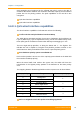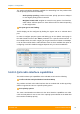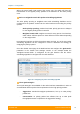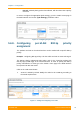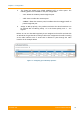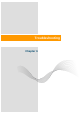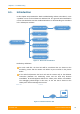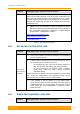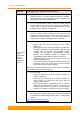User's Manual
Table Of Contents
- FCC and IC Statement
- Getting started
- 1.1. Document structure
- 1.2. Abbreviations
- 1.3. Document marks
- System Description
- 2.1. Introducing InfiLINK XG
- 2.2. Hardware Description
- 2.3. InfiLINK XG Specifications
- Installation
- 3.1. Installation Requirements
- 3.2. Equipment Positioning Guidelines
- 3.3. Installing the Outdoor Units
- 3.4. Installing the Indoor Unit
- Commissioning
- 4.1. Introduction
- 4.2. Step by step procedure
- Operation & Administration
- 5.1. Introduction
- 5.2. InfiLINK XG unit access
- 5.3. Status
- 5.3.1. Interface Statistics
- 5.3.2. Wireless Link Statistics
- 5.4. Antenna alignment
- 5.5. Maintenance
- 5.5.1. Firmware
- 5.5.2. Upload
- 5.5.3. Download
- 5.5.4. Bottom section of the page
- 5.6. Settings
- 5.6.1. General
- 5.6.2. Network Access
- 5.6.3. Radio
- 5.6.4. Switch
- 5.6.5. VLAN Switching
- 5.6.6. SNMP
- 5.6.7. Apply and Try buttons for the configuration
- 5.6.8. Configuring QoS
- 5.6.9. Configuring per-VLAN 802.1p priority assignment
- Troubleshooting
- 5
- 6.1. Introduction
- 6.2. The wireless link is down (it got lost)
- 6.3. No access to the local unit
- 6.4. Expected capacity is not met
- 6.5. Errors on the wireless link, throughput fluctuations
- 6.6. No data is being transferred
- 6.7. The management of the unit is lost
- 6.7.1. ERConsole recovery procedure
- 6.7.2. Restore to factory settings using ERConsole
Chapter 6 - Troubleshooting
Technical User Manual
InfiLINK XG
96
6.2. The wireless link is down (it got lost)
Problem Debugging steps; possible cause & solution
The wireless
link is down
and there is
no access to
the remote
unit, but
there is
access to the
local unit
1. Check the values of the radio parameters in the Radio page
of the local unit to verify if they correspond to the settings
from the radio planning stage:
- max distance
- uplink/downlink frequenciy
- channel width
- transmit power
- maximal MCS
- frame period
- node type
- link ID
- custom frequency grid
If some of the parameters have different values, perform the
modifications and check the wireless link establishment after unit
reboot.
In case the wireless link is still down, go on site to the location of
the local unit and
check the integrity of the RF cables if an
external antenna is used. Tighten the connectors and check the
antennas, as well. Make sure that the Vertical and Horizontal RF
connections are properly performed.
2. In case the wireless link is still down even if the parameters
are according with the settings from the radio planning stage
and the RF connectivity verifications are completed for the
local unit (cables and connectors), go on site to the location
of the remote unit.
3. If the remote unit is powered on (else, check the AC power
supply, the IDU and the Ethernet cables), connect to it using
a laptop and check all radio parameters and RF connectivity
as described in step 1 and perform all corrections.
The values for the following radio parameters must be the same
on both units:
- uplink/downlink frequenciy
- channel width
- air frame period
- link ID
Check the license file in the Maintenance page to see if the
configured parameter values are supported by the license
(channel width, power level, frequencies, etc.)
Perform all needed modifications and check the wireless link
establishment after unit reboot.
4. In case the wireless link is still down, check the antennas
alliagnment with two teams working concurrently, one at the