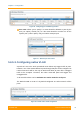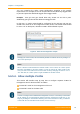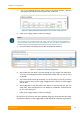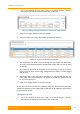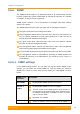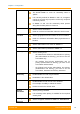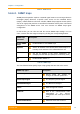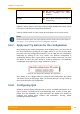User's Manual
Table Of Contents
- FCC and IC Statement
- Getting started
- 1.1. Document structure
- 1.2. Abbreviations
- 1.3. Document marks
- System Description
- 2.1. Introducing InfiLINK XG
- 2.2. Hardware Description
- 2.3. InfiLINK XG Specifications
- Installation
- 3.1. Installation Requirements
- 3.2. Equipment Positioning Guidelines
- 3.3. Installing the Outdoor Units
- 3.4. Installing the Indoor Unit
- Commissioning
- 4.1. Introduction
- 4.2. Step by step procedure
- Operation & Administration
- 5.1. Introduction
- 5.2. InfiLINK XG unit access
- 5.3. Status
- 5.3.1. Interface Statistics
- 5.3.2. Wireless Link Statistics
- 5.4. Antenna alignment
- 5.5. Maintenance
- 5.5.1. Firmware
- 5.5.2. Upload
- 5.5.3. Download
- 5.5.4. Bottom section of the page
- 5.6. Settings
- 5.6.1. General
- 5.6.2. Network Access
- 5.6.3. Radio
- 5.6.4. Switch
- 5.6.5. VLAN Switching
- 5.6.6. SNMP
- 5.6.7. Apply and Try buttons for the configuration
- 5.6.8. Configuring QoS
- 5.6.9. Configuring per-VLAN 802.1p priority assignment
- Troubleshooting
- 5
- 6.1. Introduction
- 6.2. The wireless link is down (it got lost)
- 6.3. No access to the local unit
- 6.4. Expected capacity is not met
- 6.5. Errors on the wireless link, throughput fluctuations
- 6.6. No data is being transferred
- 6.7. The management of the unit is lost
- 6.7.1. ERConsole recovery procedure
- 6.7.2. Restore to factory settings using ERConsole
Chapter 3 - Configuration
Technical User Manual
InfiLINK XG
88
snmpdAuthenticationFailureEvent
Not properly authenticated SNMP
protocol message has been
received
syslog
Events about messages recorded in
a system log
Table 36 - SNMP Trap Types
Clink the «Clone» button if you need to setup multiple SNMP servers. Each server
can have an individual set of traps directed toward it.
Click the «Clear» button in order to clear all check-boxes for the current server.
NOTE
Read the information at the end of the Settings section in order to find out the output of
the «Apply», «Try» and buttons for the new configuration performed.
5.6.7. Apply and Try buttons for the configuration
After performing the needed configuration in the Settings menu, you must save all
the new parameters by clicking on the «Apply» button. If you are not sure about
the effect of the new configuration performed, you can apply the new configuration
temporarily by clicking on the «Try» button. The previous configuration is
automatically restored after a grace period of 180 seconds (3 minutes). You have
the options to extend the grace period by choosing «Postpone», or immediately
accept/reject the changes by choosing «Commit» or «Undo».
Figure 67 - The options after clicking on the «Try» button
After clicking on the «Apply» button for saving the new configuration, the system
will redirect you to the login page. After a 5 seconds timer you can log in back to
the unit and check the new configuration.
5.6.8. Configuring QoS
Quality of Services (QoS) techniques aim to ensure a reliable transmission for all
type of services, especially for the most demanding ones, in terms of delay, jitter,
packet loss and availability. The QoS techniques are applied from inbound to
outbound and include: traffic selection and prioritization, queuing, packet
scheduling and traffic shaping.