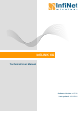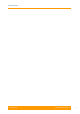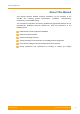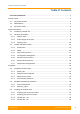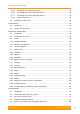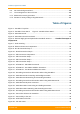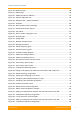User's Manual
Table Of Contents
- FCC and IC Statement
- Getting started
- 1.1. Document structure
- 1.2. Abbreviations
- 1.3. Document marks
- System Description
- 2.1. Introducing InfiLINK XG
- 2.2. Hardware Description
- 2.3. InfiLINK XG Specifications
- Installation
- 3.1. Installation Requirements
- 3.2. Equipment Positioning Guidelines
- 3.3. Installing the Outdoor Units
- 3.4. Installing the Indoor Unit
- Commissioning
- 4.1. Introduction
- 4.2. Step by step procedure
- Operation & Administration
- 5.1. Introduction
- 5.2. InfiLINK XG unit access
- 5.3. Status
- 5.3.1. Interface Statistics
- 5.3.2. Wireless Link Statistics
- 5.4. Antenna alignment
- 5.5. Maintenance
- 5.5.1. Firmware
- 5.5.2. Upload
- 5.5.3. Download
- 5.5.4. Bottom section of the page
- 5.6. Settings
- 5.6.1. General
- 5.6.2. Network Access
- 5.6.3. Radio
- 5.6.4. Switch
- 5.6.5. VLAN Switching
- 5.6.6. SNMP
- 5.6.7. Apply and Try buttons for the configuration
- 5.6.8. Configuring QoS
- 5.6.9. Configuring per-VLAN 802.1p priority assignment
- Troubleshooting
- 5
- 6.1. Introduction
- 6.2. The wireless link is down (it got lost)
- 6.3. No access to the local unit
- 6.4. Expected capacity is not met
- 6.5. Errors on the wireless link, throughput fluctuations
- 6.6. No data is being transferred
- 6.7. The management of the unit is lost
- 6.7.1. ERConsole recovery procedure
- 6.7.2. Restore to factory settings using ERConsole
Contents, Figures and Tables
Technical User Manual
InfiLINK XG
x
Figure 30 - Web GUI login ........................................................................................................ 48
Figure 31 - Status page ............................................................................................................ 49
Figure 32 - Additional interface statistics ................................................................................... 51
Figure 33 - Antenna alignment tool ........................................................................................... 55
Figure 34 - Alignment test - graphical indicator ......................................................................... 56
Figure 35 - Firmware ................................................................................................................. 58
Figure 36 - New firmware warning message ............................................................................. 59
Figure 37 - Check latest release options ................................................................................... 60
Figure 38 - Unit reboot .............................................................................................................. 61
Figure 39 - How to create a diagnostic card .............................................................................. 61
Figure 40 - General page .......................................................................................................... 62
Figure 41 - Google Map ............................................................................................................ 65
Figure 42 - Network settings section ......................................................................................... 65
Figure 43 - Routing parameters ................................................................................................ 66
Figure 44 - Default frequency grids ........................................................................................... 69
Figure 45 - Custom frequency grids .......................................................................................... 70
Figure 46 - InfiLINK XG block diagram ...................................................................................... 71
Figure 47 - Switch Port Settings section .................................................................................... 72
Figure 48 - Switch Port Settings section .................................................................................... 72
Figure 49 - Port Interconnection Schema section ...................................................................... 74
Figure 50 - Connectivity matrix section ..................................................................................... 74
Figure 51 - Connectivity matrix section ..................................................................................... 74
Figure 52 - VLAN-based Switching section ............................................................................... 75
Figure 53- Adding a management IP address and associate it with VLAN 100 ......................... 76
Figure 54 - Default switching configuration ............................................................................... 77
Figure 55 - Adding and configuring a new VLAN ....................................................................... 77
Figure 56 - Configuring the operational mode of a port ............................................................. 78
Figure 57 - Configuring per-VLAN 802.1p priorities ................................................................... 79
Figure 58 – Different port state values ...................................................................................... 79
Figure 59 - Default native VLAN configuration .......................................................................... 79
Figure 60 - Native VLAN configuration example ........................................................................ 80
Figure 61 - Adding a management IP address and associate it with VLAN 100 ........................ 81
Figure 62 - VLAN-based switching configuration ....................................................................... 81
Figure 63 – Trunk and Acess VLAN example ............................................................................ 82
Figure 64 - Adding a management IP address and associate it with VLAN 100 ........................ 83
Figure 65 - VLAN-based switching configuration ....................................................................... 83