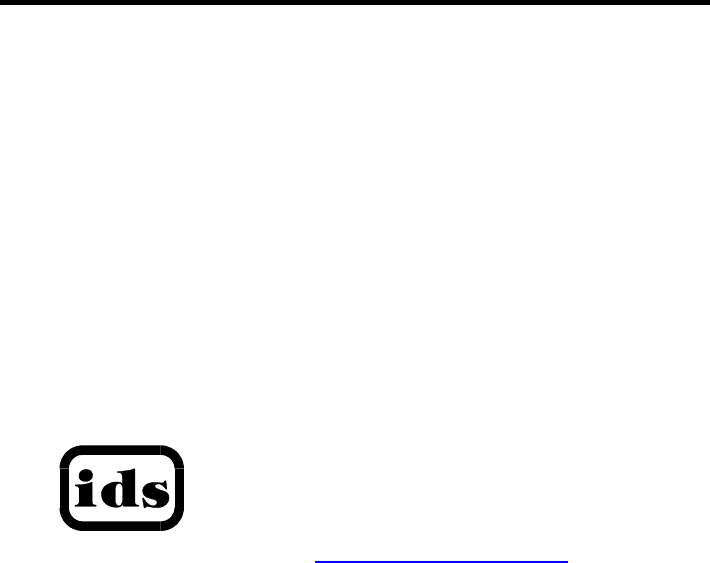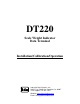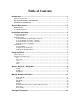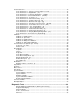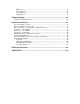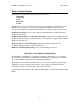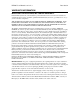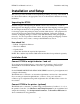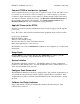DT220 Scale Weight Indicator Data Terminal Installation/Calibration/Operation Version 1.c 06/13/08 Industrial Data Systems, Inc. 3822 E. La Palma Ave. Anaheim Ca. 92807 Tech Support 714-921-1353 Website: www.industrialdata.com Email: Sales@industrialdata.
Table of Contents Introduction ......................................................................................................... 1 What’s In Each Section ..............................................................................................................2 IDS DealerWARRANTY INFORMATION.................................................................................2 WARRANTY INFORMATION ....................................................................................................
Scale Parameters.....................................................................................................................14 Scale Parameter 1.1: A/D speed (120 samples/second).................................................15 Scale Parameter 1.2: Digital Filter (12)...........................................................................15 Scale Parameter 2: Full Scale Graduations (10,000) ....................................................
MMC Test ..........................................................................................................................35 TTL Input Test ...................................................................................................................35 Pulse Input Test.................................................................................................................35 Keyboard Test ...................................................................................................
DT220 Users Manual version 1.a Introduction Introduction Congratulations on your purchase and welcome to the DT220 User's Manual. This manual describes the installation, calibration and setup, and operation of the DT220 weigh scale indicator. The DT220 is a Weigh Scale Indicator Data Terminal with rugged design and state-of-the-art technology.
DT220 Users Manual version 1.a Introduction What’s In Each Section This manual is organized and divided into separate sections: Installation Calibration Setup Operation Testing The importance of some information in various sections depends on what features of the DT220 are to be utilized. It is recommended that each installer and user review all sections of the manual and determine what information is useful to their personal needs.
DT220 Users Manual version 1.a Introduction WARRANTY INFORMATION INDUSTRIAL DATA SYSTEMS, INC. LIMITED WARRANTY. Industrial Data Systems, Inc., warrants that the products furnished are free from defects in material and workmanship and perform to applicable, published Industrial Data Systems, Inc., specifications for one (1) year from the date of shipment. THIS WARRANTY IS IN LIEU OF ANY OTHER WARRANTY EXPRESSED OR IMPLIED. IN NO EVENT SHALL INDUSTRIAL DATA SYSTEMS, INC.
DT220 Users Manual version 1.a General Description General Description This section gives you a general description on the operation of the DT220's keyboard and display. The keyboard is used to initiate weighing functions, for data entry, maintenance, setup, and testing. The numeric display is used for weight and error display and for data entry. Additional information about the keyboard and display is provided in section: Using the DT220.
DT220 Users Manual version 1.a Installation and Setup Installation and Setup This section provides information about unpacking, installing, and setup of the DT220. It also directs the installer to the appropriate sections of the manual for hardware and setup installation. Unpacking the DT220 Installation begins with unpacking the DT220. Observe any instructions or cautions, which appear in the shipping container.
DT220 Users Manual version 1.a Installation and Setup Connect DT220 to host device (optional) Serial Communications Port 2 can provide a continuous output of scale data. This is used for connection to a host device such as a computer or to a remote display (scoreboard). Continuous output transmission can be enabled or disabled and the output format can be customized to interface with the host device. See Hardware and Wiring Diagrams for pin assignments and sample cable drawings.
DT220 Users Manual version 1.a Using the DT220 Using the DT220 The DT220 has 8 function keys located at the top of the keyboard, 5 Scale oriented function keys under the 8 function keys, a numeric keypad, an alpha keyboard, and 7 control keys at the bottom of the keyboard. This section of the DT220 manual describes what the keys are used for and how to use them.
DT220 Users Manual version 1.a Using the DT220 Gross/Net Press the Gross/Net key to alternate between Gross and Gross/Tare/Net display modes. Tare AUTO TARE: Press the TARE key when the scale is in a stable condition (no motion) and NOT a negative weight. The DT220 reads the weight on the scale and stores it in the tare register. The DT220 switches to Gross/Tare/Net mode and displays the weights. KEYBOARD TARE: Use the numeric keys to enter a tare weight (keyboard entry will be displayed).
DT220 Users Manual version 1.a Using the DT220 Weigh / Weigh-In / Weigh-Out The Weigh/Weigh-In/Weigh-out program uses the database (ID) memory for single step weighing and two step weigh-in / weigh-out transactions. Vehicle ID records can be created “on the fly” using the Weigh or Weigh-In functions. Use the ID TABLES function key to create Product and Customer ID records before weighing if they are needed. Weigh To perform single-step weigh transactions press the Weigh key.
DT220 Users Manual version 1.a Using the DT220 The Product ID is highlighted press the Enter key to accept the current ID or key in an ID to change the Product ID and Enter. The DT220 highlights “Continue” press the Enter key to continue and print a weigh in ticket or the Review key to scroll back to make any corrections. The gross weight is stored in the Vehicle ID's weigh-in register and the DT220 sends weigh-in data (page 4) to the printer.
DT220 Users Manual version 1.a Using the DT220 Manage Database ID Tables Press the ID Tables function key to access the database management functions. The display prompts with the following menu: ID Tables 1-6 and record count. 1 2 3 4 5 6 7 Vehicle Customer Product Transaction ID5 ID6 Count ID records (maximum id record capacity with 32MB card is 8,188. Table 1 = Vehicle records with default fields of Customer and Product.
DT220 Users Manual version 1.a Using the DT220 Scan ID’s The display lists the ID keys in alphabetical order along with some additional field values. Press the Cont. key to move down the ID list. Display ID The display prompts “Enter Nnnn ID:” where Nnnn is the data table name. Enter an ID number then press the Enter key. The DT220 displays the ID’s data. Use the Cont.
DT220 Users Manual version 1.a Using the DT220 Erase ID The display prompts “Enter Nnnn ID:” where Nnnn is the data table name. Enter an ID number then press the Enter key. The ID record is erased from memory. Erase All ID’s The display prompts “Erase ALL Nnnnn data: Press ENTER” where Nnnnn is the table name. Press the Enter key. All the records of the data table are erased.
DT220 Users Manual version 1.a Configuration Parameters Configure Parameters Press the Shift key and then the CFG/Test key (Function Key 9) to access the Configuration Parameters. The following menu is displayed: 1 Scale Parameters 2 Calibrate 3 Com & Printer Ports 4 Event Monitor 5 ID Database 6 PagePrinter 7 Registers 8 Meter Select 9 Passwords 10 System Initialize Use the Review and Cont. keys or the numeric keypad to move the pointer to a configuration menu item and then press the Enter key.
DT220 Users Manual version 1.a Configuration Parameters Scale Parameter 1.1: A/D speed (120 samples/second) The (optional) A/D “Load Cell Module” can operate at speeds from 30 samples/second to 960 samples/second. The default of 120 samples/second bi-polar is optimal for most applications. Speeds of 480 and 960 are for special applications only (consult factory). Scale Parameter 1.2: Digital Filter (12) The digital filter removes scale vibrations and other noise signals from the weight display.
DT220 Users Manual version 1.a Configuration Parameters Scale Parameter 5.1: Primary Units Type (lb) The scale is calibrated in the primary units. The Units key is used to toggle the weight display between primary units and alternate units. Select the primary units from the displayed list. Scale Parameter 5.2 Alternate Units Type (kg) The alternate units are displayed (and printed) using the Units key to toggle between the primary and alternate units. Select the alternate units from the displayed list.
DT220 Users Manual version 1.a Configuration Parameters Scale Parameter 6.3: Zero tracking band (12) The zero tracking band is the maximum displacement from zero wherein zero tracking is active. In order for zero tracking to be active, the following conditions must be met: • Scale weight is within Zero Track Band. • Scale is stable (no motion) • Zero Track Band is greater than 0 (zero). The zero tracking bands are entered in units of ¼ dd, i.e..
DT220 Users Manual version 1.a Configuration Parameters Scale Parameter 8: Power-On Zero (N [disabled]) The power-on zero function zero’s the scale when power is turned on to the DT220. Position the pointer to selection 8 and press the Enter switch to toggle the Power-On Zero function on (Y) or off (N). Calibrate There are 5 calibration selections. 1 2 3 4 5 Deadload first Span first Deadload only Multi-point calib Adjust Gain (tweek) Use the Review (↑ ↑) and Cont.
DT220 Users Manual version 1.a Configuration Parameters 2. The DT220 prompts “Press ENTER to read deadload”. Remove all weight from the scale. Press the Enter key. The DT220 reads the scale’s deadload weight. Calibrate 3: Deadload Only Use this function to re-calibrate the deadload weight without affecting the span calibration. The display prompts “Press ENTER to read deadload”. Press the Enter key to read a new deadload.
DT220 Users Manual version 1.a Configuration Parameters Adjust Gain – 5 Point Linearization If 5 point Linearization is enabled the gain adjust procedure begins with the display of the first calibration factor and it’s calibration point. Press the Enter key to begin calibration of point 1. Use the Cont.(↓ ↓) and Review(↑ ↑) keys to lower or raise the calibration factor. Press the Enter key to advance to the next calibration point. Press the Clear Entry key to exit gain calibration adjust.
DT220 Users Manual version 1.
DT220 Users Manual version 1.a Configuration Parameters Printer Select The printer select provides 4 selections: 1 Com Port 1 2 Com Port 2 3 Com Port 3 4 Printer Select Use the pointer to select a port to configure and then press the Enter key. The display prompts “End of print character: xx” where xx is the current value of the EOP character. The end of print character is sent to the printer at the end of a print transmission.
DT220 Users Manual version 1.a Configuration Parameters Timers There are 9 timers that can be used to trigger a function after a time interval. Each timer has 2 parameters: Time (x0.1sec) and Function number. Use the Cont.(↓ ↓) and Review(↑ ↑) keys to position the edit block to a parameter value. Use the numeric keypad to enter a new value. Press the Enter key to complete the entry. Press the Clear Entry key to exit timer data entry.
DT220 Users Manual version 1.a Configuration Parameters Clock Adjust (0) The clock adjust parameter adds or subtracts seconds / day from the time of day clock. Enter a positive number to add seconds or a negative number to subtract seconds / day form the time of day clock. ID Database Use the ID Database menu to configure the DT220’s built in database. Selections 1..6 are used to configure the 6 database tables available in the DT220.
DT220 Users Manual version 1.a Configuration Parameters Disable numeric register edit 1&2, 3&4 and 5&6, if “Y” (yes) is selected the corresponding set of registers will become read only disabling the ability to edit/change any of the values from the keyboard using the ID Tables key.
DT220 Users Manual version 1.a Configuration Parameters ID Data Base Tables Selection 7- 9 Sequence Number, Selection 7 provides a means of setting the printer ticket and transaction sequence number. Reset Database to default, Selection 8 provides a means of resetting the ID tables to default. Rebuild Database, Selection 9 is to rebuild a corrupted database. Press the number 9 (Rebuild data base) and ENTER. The display will show, “Rebuild DataBase Index, press ENTER to continue” press ENTER.
DT220 Users Manual version 1.a Configuration Parameters Register List Registers List 1-31 Reg 1...31 Numeric Registers 1..31 32-39 40-47 48-55 56-63 64-71 72-79 Id1r1...8 Id2r1...8 Id3r1...8 Id4r1...8 Id5r1...8 Id6r1...8 ID Table 1 numeric registers 1 to 8 ID Table 2 numeric registers 1 to 8 ID Table 3 numeric registers 1 to 8 ID Table 4 numeric registers 1 to 8 ID Table 5 numeric registers 1 to 8 ID Table 6 numeric registers 1 to 8 128/159 Text 1…32 Text Registers 1..
DT220 Users Manual version 1.a 210 211 212 213 214 255 Time\date Time Date Stime Sdate Exit Configuration Parameters Time and Date Time Date Stored time Stored date Setpoint always trips Print Format Design Example EXAMPLE PRINT: COLUMN LINE 1 2 3 4 5 6 7 1111111111222222222233333333334 1234567890123456789012345678901234567890 GROSS TARE NET 54785 LB 12451 LB 42243 LB TIME 03:45 PM DATE 05 AUG 1999 EXAMPLE FORMAT DESIGN WORKSHEET: Page:1 Item Description Line No.
DT220 Users Manual version 1.a Configuration Parameters Page 2 E1 E2 E3 E4 E5 Item Description Gross Wt. Tare Weight Net Weight Time and Date End of Print Line No. 1 2 3 4 0 Column 5 5 5 5 0 Item No. 91 92 93 210 0 Page 3 E1 E2 E3 E4 E5 E6 E7 E8 Item Description ID Table 1 Key ID Table 1 Text reg. 2 ID Table 1 Text reg. 3 Gross Weight Tare Weight Net Weight Time and Date End of Print Line No. 1 2 3 4 5 6 7 0 Column 1 1 1 5 5 5 5 0 Item No.
DT220 Users Manual version 1.a Configuration Parameters Format Design Worksheets Page Item Description Line No. Column Item No. Line No. Column Item No.
DT220 Users Manual version 1.a Configuration Parameters Registers There are 79 general-purpose 12 digit numeric registers. There are 80 general-purpose 40 character text registers. Use the Registers configuration function to set the initial value of any general-purpose register. Registers can be used as print items and command codes. Meter Select The DT220 can use an internal A/D converter to obtain scale weights or an external weight indicator connected to Com Port 1.
DT220 Users Manual version 1.a Configuration Parameters System initialize, save Cal. Use this function to reset DT220 parameters to factory default values. Calibration factors are NOT changed. System initialize Use this function to reset DT220 parameters to factory default values. CALIBRATION FACTORS WILL BE ERASED. Database initialize Use this function to erase all ID records. System & Database initialize Use this function to reset DT220 parameters to factory default values and erase all ID records.
DT220 Users Manual version 1.a Configuration Parameters Backlight Adjust Press the Shift key and then Function F6 Backlight key when the DT220 is in idle mode (not configuration mode). The display prompts: *** Backlight Adjust *** I – Increase intensity D – Decrease intensity Press the ‘I’ and ‘D’ keys to increase or decrease the LCD display backlight intensity. Each press increases or decreases the backlight intensity.
DT220 Users Manual version 1.a Diagnostic Tests Diagnostic Tests The DIAGNOSTIC TESTS are accessed using Func. 9 (test/config.) key. The display presents the following menu: 1. Audit Number Display 2. Register Data Display 3. Memory Display 4. Com 1 test 5. Com 2 test 6. Com 3 test 7. A/D test 8. MMC test 9. TTL input test 10. Pulse count test 11. Keyboard test Use the Review (↑ ↑) and Cont. (↓ ↓) keys or the numeric keypad to move the pointer to a menu item and then press the Enter key.
DT220 Users Manual version 1.a Diagnostic Tests Memory Display The display prompts “Memory Address: xxxx”. Enter a memory address and press the Enter key. The DT220 displays a block of memory. Use the Review (↑ ↑) and Cont. (↓ ↓) keys or the numeric keypad to view other memory blocks. Press the Clear Entry key to exit memory display. Com 1, 2, and 3 Tests This test displays and transmits serial data on communications ports 1, 2 & 3.
DT220 Users Manual version 1.a Troubleshooting Troubleshooting The following table describes the probable causes to some problems you may encounter. Most problems can be resolved by using the information provided in the table. Problems And Probable Causes Problem Probable Causes Printer does not print (Serial Ports) * Cable connection problem or invalid pin connections. * Baud rate and format on serial port does not match printer. * Check the printer port configuration selected in the DT220.
DT220 Users Manual version 1.a Hardware & Wiring Hardware and Wiring This section describes installation and wiring information for the interface ports. There are three bi-directional serial ports, one parallel printer port, 7 TTL inputs and 8 TTL outputs. In addition, there is an optional load cell input port.
DT220 Users Manual version 1.a Hardware & Wiring Com Port 1 – J10 and TB6 The serial communication port 1 has a 9 pin ‘D’ connector at the back of the DT220. NOTE: Com port 1 ground is NOT isolated from the DT220 circuit ground.
DT220 Users Manual version 1.a Hardware & Wiring Com Port 2 TB5 Pin # 1 2 3 4 5 6 7 Signal Name 485 RX+ 485 RX485 TX+ 485 TX+5V (isolated) GND (isolated) GND (isolated) Com Port 3 – J9 and TB4 The serial communication port 3 has a 9 pin ‘D’ connector at the back of the DT220. NOTE: Com port 3 RS232 ground is isolated from the DT220 circuit ground.
DT220 Users Manual version 1.
DT220 Users Manual version 1.a Hardware & Wiring Keyboard Connector 1 1 2 3 4 5 6 7 1 Power Supply Display Connector 1 2 3 4 5 6 7 Remove JP1 for floating ground 20 MMC L O A D C E L L + Display Backlight Connector TB1 C o m 2 TTL Out 1 2 3 4 5 6 7 TTL Out TB2 1 2 3 4 5 6 7 TTL In TB3 JP1 A/D Fuse Com 3 TB4 Com 3 1 2 3 4 5 6 7 Com 1 Com 2 TB6 Parallel Printer Port 1 2 3 4 5 6 7 Com 1 1 2 3 4 5 6 7 PC Kbd Trim pot to adjust display pixel intensity P.C.
DT220 Users Manual version 1.a Hardware & Wiring Sample Cable Drawings Load Cell LOAD CELL TB 3 Factory Optional Sense Jumpers 1 2 Signal + 3 Excitation + 4 Sense + 5 Sense - 6 Excitation - 7 Shield Signal - Note: Cutsense the factory senseislines are to be used Note: use jumpersjumpers if remoteifsense not used.
DT220 Users Manual version 1.
DT220 Users Manual version 1.a Specifications DT220 Specifications Display Keyboard 8 lines x 40 char (240x64 graphics) LCD display. Sealed keyboard with tactile feel. I/O Ports Load Cell Interface Port. Serial Com port 1 - RS232 or Current Loop Serial Com port 2 - RS232 or RS485 (Isolated) Serial Com port 3 – RS232 or Current Loop (Isolated) Parallel Printer port 8 TTL outputs. 7 TTL inputs. Display Graduations 200,000 graduations (industrial) 10,000 hb44.
DT220 Users Manual version 1.a ASCII Chart ASCII CHART ASCII Null SOH STX ETX EOT ENQ ACK Bell BS HT LF VT FF CR SO SI DLE XON TAPE XOFF DC4 NAK SYN ETB CAN EM SUB ESC FS GS RS US DEC 00 01 02 03 04 05 06 07 08 09 10 11 12 13 14 15 16 17 18 19 20 21 22 23 24 25 26 27 28 29 30 31 ASCII SP ! " # $ % & ' ( ) * + , .