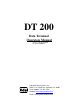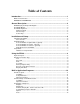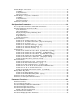Manual
DT 200 Users Manual version 1.E Built In Application Programs
6
Installation and Setup
This section provides information about unpacking, installing, and setup of the DT200. It
also directs the installer to the appropriate sections of the manual for hardware and setup
installation.
Unpacking the DT200
Installation begins with unpacking the DT200. Observe any instructions or cautions,
which appear in the shipping container. Check the items in the shipping container against
the following item check list or the packing list. IDS, Inc. will not accept responsibility
for shortages against the packing list unless notified within 30 days. All equipment and
accessories are inspected and tested by IDS before shipment. Inspect the equipment
carefully. If shipping damage is evident, notify the carrier immediately. Take
photographs if necessary. You are responsible for final claim and negotiations with the
carrier. Save the packing and shipping container in case you need to store, return, or
transport the DT200 for any reason.
Item check list
•
DT200 – Data Terminal
•
Power supply
•
Power cord
•
This User's Manual
NOTE: The container may include additional items that have been purchased separately.
Installation Guide
Connect DT200 to weight indicator (optional)
See the HARDWARE INSTALLATION AND WIRING section for pin assignments and
a sample cable drawing.
Connect DT200 to the printer (optional)
The DT200 can be connected to a printer using Com Port 1 for RS232 or Current Loop
interfaces or by using the TTL I/O Port for Centronix compatible interfaces. See
Hardware and Wiring Diagrams for pin assignments and sample cable drawings. See
Set Operation Parameters, and Parameter Functions for other communication setup
parameters.
Connect DT200 to host device (optional)
The Serial Communications Port 2 provides a continuous output of data. This is used for
connection to a host device such as a computer or to a remote display (scoreboard).
Continuous output transmission can be enabled or disabled and the output format can be
customized to interface with the host device. See Hardware and Wiring Diagrams for