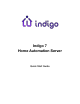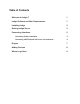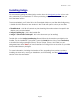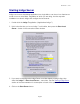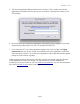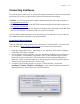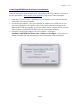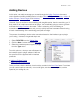Quick Start Guide
Connecting Interfaces
The next thing you’ll want to do is connect the interface hardware for the home automation
technology you’re using. Indigo natively supports the following technologies:
•
Z-Wave - you can find a list of all Z-Wave hardware interfaces that Indigo supports on
our supported devices list.
•
INSTEON - you can find a list of INSTEON hardware interfaces that Indigo supports on
our supported devices list.
•
X10 - Indigo supports several X10 interfaces including some that support both INSTEON
and X10, and supports a majority of the X10 power line modules.
You only need to read the section for the technology you’re planning on using. There are
also additional options explained in the Plugins section.
Connecting Z-Wave Interfaces
There are three basic steps needed when connecting a Z-Wave interface. This part of the
documentation is best viewed on the website for the most current information:
1. Install the Appropriate Drivers - depending on your interface, you’ll need to install the
correct Mac OS X driver software.
2. Connecting the Z-Wave Interface - plug your interface (or adaptor) into a USB port on
your computer. The orientation and location of the Z-Stick will often result in better
range if it can be moved around. We recommend using a powered USB hub that
allows the Z-Stick to stand straight up for the best signal. Avoid using USB extension
cables as they have been known to cause issues.
3. Configuring and Enabling Indigo to use Your Z-Wave Interface - choose the
Interfaces→Z-Wave→Enable and Configure... menu items to enable and define the
required settings to have Indigo start using the interface.
! November 1, 2016
Page 5