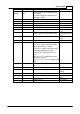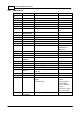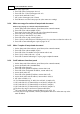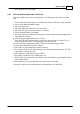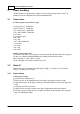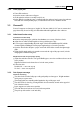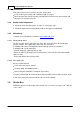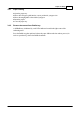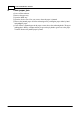User manual
14Paper handling
© 2012 Index Braille
3.2.2 Clear paper jam
Turn off the embosser.
Open the tractors and remove all paper.
At this point the embosser is usually ready for use.
In the unlikely event that the paper is jammed inside the embosser head, remove the embosser
head and clear it from jammed paper, see instructions in the service manual if needed.
3.3 Everest-D
Everest-D supports cut sheet paper; length 120-590 mm, width 130-297 mm. A custom sized
page format may be used as long as it falls within width and length limits of the embosser.
3.3.1 Initial sheet feeder setup
Initial Sheet Feeder Setup
Insert the transparent paper guide into the aluminum cover on top of the sheet feeder.
Adjust the two white document guides to line up with the paper edge.
For best paper output handling adjust the angle of the bottom aluminum profile, hold the
document guides including the current paper length and type of acoustic protection.
Open the sheet feeder and place a paper stack in the sheet feeder towards the right margin
guide.
Adjust the left margin guide as it smooths out towards the edge of the paper stack, lock the
margin guides with the locking arms.
Adjust sheet feeder for your paper quality
Adjust the card/sheet selectors. For typical Braille paper, move the card/sheet selectors to the
lower position.
Right and left sheet/card selectors has to be in the same position.
Follow the rules:
Double feed -> move one step up
No feed -> move one step down
3.3.2 Out of paper message
Check the Following
The sheet feeder is loaded with paper with good quality cut sheet paper. Weight maximum
is180 gram per square meter.
The margin guides are smoothly pushed against the edge of the paper stack
The sheet feeder is closed by pressing the black lever downward, located on the upper left
side of the sheet feeder.
Paper supports are in the correct position
The white Sheet/card selector is in card, far down position
The pick-up roller surface is soft and sticky