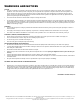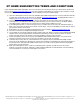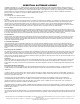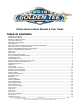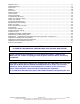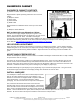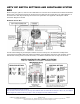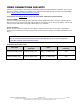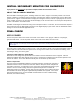Owner's Manual
Golden Tee
®
Online Home Edition Version 10/17 Page 6
© Copyright 2017 Incredible Technologies, Inc. All Rights Reserved. Unauthorized duplication is a violation of applicable law.
All other marks are the properties of their respective owners. All rights reserved.
INSTALL SECONDARY MONITOR FOR SHOWPIECE
If you plan to use Two TVs for your video outputs, follow the instructions below.
ABOUT THE SECONDARY MONITOR
Most Incredible Technologies games, including Golden Tee GOLF, support a secondary monitor. The second
monitor in Golden Tee displays unique information, including game replays and advertising screens. Most other
games from IT support a second monitor to display the main game screen, so more of your players can see the
action. Golden Tee GOLF can also show the main display on the second monitor. See the System Setup Menus
section of the Golden Tee 2018 manual.
Incredible Technologies recommends using a 16:9 computer monitor. In all cases, the second monitor requires a
VGA connection from the Nighthawk system box to the digital display of your choice. See the Sw202 DIP switch
settings on the HDTV Monitor Application chart.
FINAL CHECK
APPLY POWER
Connect the power cable to the socket on the back of the cabinet. Then plug the cable into a 3-pronged,
grounded wall socket. Locate the power switch on the back of the cabinet and turn it ON.
Note: If the supply cord is damaged, it must be replaced by a special cord or assembly available from the manufacturer or its
service agent.
Watch the game carefully when you first turn it on. Look and smell for smoke. Turn it OFF immediately if there is
smoke. Make sure the fan inside the system box is running and the LEDs on the I/O Board are flashing. If not,
something is wrong, turn off the game.
Check the Cabinet ID Device (CID) Number
Watch the screen during boot-up and wait for the Golden Tee boot verification screen to appear. Note the
Cabinet ID Number (CID) that appears on this screen, and verify that it matches the CID number printed on the
back of the cabinet. The screen will automatically time out and boot-up will continue.
Cabinet Temperature
The state of the art Nighthawk hardware is extremely powerful, and therefore generates a
substantial amount of heat. Measures have been taken to keep the various components
cool during normal use. If overheating occurs, game play and hardware longevity may be
affected. Use the Check Cooling menu in the System Setup menus to monitor the
temperature within your cabinet. Reach under the front right side of the cabinet and press
the Test button to access the game’s System Setup software menu system. Once at the
main System Setup menu, use the trackball and Start button to select Troubleshooting
Shortcuts, then Check Cooling.