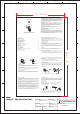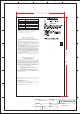User Manual
1
2
3
4
5
6
7
8
A
B
C
D
E
A
B
C
E
1
2
3
4
5
6
7
8
D
PART NO
MCB-8131010-0A
.: MODEL:
8131
DRAWN:
Lucy
DATE:
September07,2007
PAPER SIZE:
A3
UNIT:
MM
SCALE:
11:
:DESCRIPTION
#USER MANUAL
In Tech Electronics Ltd-.
LED
1 x 3 sec. Blue
1 x 1 sec. Blue
Blinking red
Red LED on
Red LED off
Red/Blue Blinking
Status
Ready can be accessed by paired devices
Talking
Battery low (max. 15 Minutes left)
Under charging
Fully charged
Pairing-Mode
Reminding:
-For safety reason, please don't leave the headset in car alone when
charging.
-When the battery is low, the LED will not turn on until the headset is
charged up, which may take several minutes.
9
128
7
BT 29R
In-Tech Electronics Ltd
Unit A, 13/F, Wing Tai Centre, 12 Hing Yip Street,
Kwun Tong, Kowloon, Hong Kong.
● Led Status
Federal Communication Commission
Interference Statement
This equipment has been tested and found to comply with the limits for a Class B
digital device, pursuant to Part 15 of the FCC Rules. These limits are designed to
provide reasonable protection against harmful interference in a residential
installation. This equipment generates, uses and can radiate radio frequency
energy and, if not installed and used in accordance with the instructions, may
cause harmful interference to radio communications. However, there is no
guarantee that interference will not occur in a particular installation. If this
equipment does cause harmful interference to radio or television reception, which
can be determined by turning the equipment off and on, the user is encouraged to
try to correct the interference by one of the following measures:
- Reorient or relocate the receiving antenna.
- Increase the separation between the equipment and receiver.
- Connect the equipment into an outlet on a circuit different from that to
which the receiver is connected.
- Consult the dealer or an experienced radio/TV technician for help.
This device complies with Part 15 of the FCC Rules. Operation is subject to the
following two conditions: (1) This device may not cause harmful interference, and
(2) this device must accept any interference received, including interference that
may cause undesired operation.
FCC Caution: Any changes or modifications not expressly approved by the
party responsible for compliance could void the user’s authority to operate
this equipment.
This equipment complies with FCC radiation exposure limits set forth for an
uncontrolled environment. End users must follow the specific operating
instructions for satisfying RF exposure compliance.
This transmitter must not be co-located or operating in conjunction with any
other antenna or transmitter.
IMPORTANT NOTE:
FCC Radiation Exposure Statement:
10
14
11
USB Dongle and BT 29R Bluetooth Headset
Voice Over Innet Protocol (VoIP) Application
!
!
!
!
!
!
!
!
Install Software for Bluetooth USB Dongle from the CD-ROM provided in the
USB package. Note that the CD-ROM is not available in the BT 29R
package.
Plug the USB Bluetooth Dongle (purchased separately) into the USB socket of a
PC.
Download from the corresponding websites and install Skype, MSN
messenger, Netmeeting, Yahoo messenger, or ICQ application software in the
PC.
Pairing: Put the BT 29R Bluetooth Headset into "pairing" mode. Start the
Bluetooth software and pair the USB Dongle with the BT 29R Headset. The
Headset passkey is "0000".
Connecting and Disconnecting: To connect the USB dongle, press the S1 key
on the Headset. To disconnect the Bluetooth link, press the S1 key again. After
turn off and turn on the headset, you just need to press S1 key to establish the
audio link with USB dongle if the USB dongle is the last used device.
Testing the Bluetooth Link: After the USB Dongle is connect with the BT 29R
Headset, the PC audio will be automatically routed to the "Bluetooth Audio"
driver. Play some music on the PC by Windows Media Player or other music
applications; you should be able to hear the music on the Headset.If you can't
hear it,then go the"control Panel"->"Sound and Audio Device Properties"->
"Audio"-> "Sound playback" select the "Bluetooth Audio" to activate the link.
Now you can start using the VoIP application and talk to your friend through
your Headset wirelessly and freely.
Connecting BT 29R Bluetooth Headset back to your Bluetooth mobile phone.
Please follow the steps from 'Headset in Pairing Mode' to 'Establishing Bluetooth
Link'.
Dongle
176.00 mm
296.00 mm