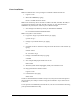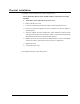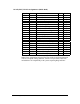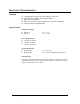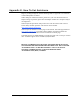Manual
© Sealevel Systems, Inc. - 15 -
ULTRA 530.LPCI User Manual
Appendix A - Troubleshooting
Following these simple steps can eliminate most common problems.
1. Install software first. After installing the software then proceed to adding the
hardware. This places the required installation files in the correct locations.
2. Read this manual thoroughly before attempting to install the adapter in your
system.
3. Identify all I/O adapters currently installed in your system. This includes your
on-board serial ports, controller cards, sound cards etc. The I/O addresses used
by these adapters, as well as the IRQ (if any) should be identified.
4. Configure your Sealevel Systems adapter so that there is no conflict with
currently installed adapters. No two adapters can occupy the same I/O address.
5. Make sure the Sealevel Systems adapter is using a unique IRQ. While the
Sealevel Systems adapter does allow the sharing of IRQs, many other adapters
(i.e. SCSI adapters & on-board serial ports) do not
. The IRQ is typically selected
by the BIOS or Operating system. Some BIOS setup software will allow
changing the IRQ, but others do not. Another method of changing assigned
resources is to try changing PCI slots. This will typically cause the BIOS or OS
to reassign the resources.
6. Make sure the Sealevel Systems adapter is securely installed in a motherboard
slot.
7. When running DOS or Windows 3.x refer to the supplied Sealevel Software and
this User Manual to verify that the Sealevel Systems adapter is configured
correctly. This software contains a diagnostic program ‘SSD’
(D:\software\seacom\Other\DOS\DIAG, where D: = the driver letter of your
CDROM drive) will verify if an adapter is configured properly. This diagnostic
program is written with the user in mind and is easy to use. You can use
D:\software\seacom\Other\DOS\PCI\FindPCI.exe to determine resources that
have been assigned to your adapter. Make sure that if available, the ‘Use Plug-n-
Play” option is turned ‘OFF’ in your BIOS. Having this option set to ‘ON’ in
DOS or Windows 3.x will cause erratic operations.
8. For Windows95/98/ME/NT/2000, the diagnostic tool ‘WinSSD’ is installed in
the SeaCOM folder on the Start Menu during the setup process. First find the
ports using the Device Manager, then use ‘WinSSD’ to verify that the ports are
functional.
9. Remember that a loopback test is not possible with the ‘NE’ switch turned on.
If these steps do not solve your problem, please call Sealevel Systems’ Technical
Support, (864) 843-4343. Our technical support is free and available from 8:00AM-
5PM Eastern Time Monday through Friday. For email support contact
mailto:support@sealevel.com
.