Quick Start Guide
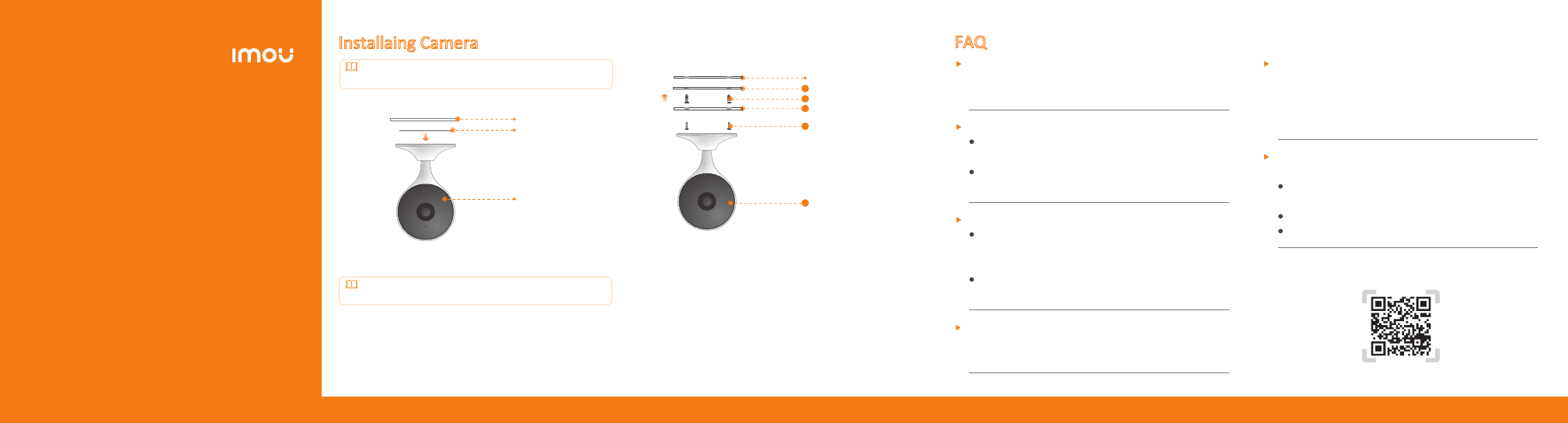
About the Guide
Mounng Surface
Mounng Adhesive
Camera
Make sure that the mounng surface is strong enough to hold at
least three mes the weight of the camera.
- This manual is for reference only. The operaon of the actual product
shall prevail if there is any inconsistency.
- All the designs and soware are subject to change without prior wrien
noce.
- All trademarks and registered trademarks menoned are the properes
of their respecve owners.
- Please visit our website or contact your local customer service if there is
any problem when using the device.
- If there is any uncertainty or controversy, we reserve the right of final
explanaon.
Installaing Camera
To paste the device firmly, clean and dry the mounng surface in
advance.
Use Mounng Adhesive
Use Mounng Plate
Step 1 Peel off the mounng adhesive and sck it to the boom of the
camera.
Step 1 Peel off the mounng template and sck it to the desired installaon
area.
Step 2 Drill holes into the mounng surface as the mounng template
marks and then insert wall anchors as needed.
Step 3 Secure the mounng plate to the mounng surface with included
mounng screws.
Step 4 Put the camera onto the mounng plate and ensure they aract to
each other.
Step 5 Power on the camera and then adjust its angle properly.
Step 2 Press and hold the device against the installaon area for 10 seconds
and then release.
Step 3 Power on the camera and then adjust its angle properly.
Mounng Surface
Mounng Template
Wall Anchor
Mounng Plate
Mounng Screws
Camera
1
2
3
4
5
FAQ
For more quesons, please scan the QR code below or visit:
www.imoulife.com/web/support/help
Q: The device cannot boot up or work as expected?
Check the LED indicator status. If the light is not in green, press and
hold the reset buon for 10 s to reset the camera.
Q: How to connect the camera to another Wi-Fi network?
If the camera is online, select Device Details > Network Config to
change the Wi-Fi connecon on the app.
If the camera is offline, reset the camera, and then configure the
camera again.
Q: Connecon takes too long?
Check if the distance between the camera and the router, and that
between the camera and the smart phone is both within 5 m (16.4
) during the connecon.
Check the Wi-Fi configuraon of the router: Select the channel to
auto, and the mode to 11bgn mixed.
Q: When the micro SD card is full, how is the recorded video saved?
When the micro SD card is full, the system will overwrite the previous
recorded videos. Save the important informaon in me.
Q: Where are the recorded videos saved?
If you have acvated the cloud storage and installed a micro SD card, the
recordings will be both saved to the card and cloud. If the cloud storage
is deacvated, the recordings are saved to the SD card. Videos recorded
during live view or playback is saved on your phone.
Q: The device is offline?
Check the indicator status:
Solid green: Check whether the router can connect to the Internet. If
the network is connected, restart the camera.
Flashing red: Reset the camera, and then configure the camera again.
Solid red: The camera is faulty.


