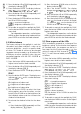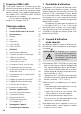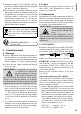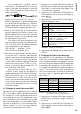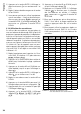User manual
22
English
2)
Press the button UP or DOWN repeatedly until
the display indicates .
3) Press the button ENTER. The display indicates
, , , , or .
4)
Press the button UP or DOWN repeatedly until
the display indicates .
5) Press the button ENTER and then use the but-
ton UP or DOWN to select:
= maximum brightness
= brightness reduced to 33 %
6) To be able to control the spotlight by DMX,
use the button MENU to return to the highest
menu level.
For independent operation, use the button
MENU to select the operating mode and then
press ENTER to activate the mode selected.
5.2 White balance
The factory setting of the spotlight is such that
the colours red, green and blue – when set to
maximum brightness – result in a specific shade
of white. This shade of white may be changed
to appear warmer or cooler, e. g. to level out the
differences to other spotlights when they are
controlled together with the ODC-100 / RGB or
PARC-100 / RGB.
1)
Press the button MENU repeatedly until the
highest menu level has been reached.
2)
Press the button UP or DOWN repeatedly until
the display indicates .
3) Press the button ENTER. The display indicates
.
4)
Press the button ENTER again. The display now
indicates , or and a number between
000 and 255.
= brightness of colour red
= brightness of colour green
= brightness of colour blue
5)
Use the button ENTER to select the three
setting options one after the other; use the
button UP or DOWN to set the brightness for
the individual colours and thus to create the
shade of white desired.
6) To activate the shade of white that has been
set:
a)
Press the button MENU repeatedly until the
display indicates again.
b) Press the button DOWN twice so that the
display indicates .
c)
Press the button ENTER. The display
changes to , , , ,
or .
d) Press the button UP or DOWN repeatedly
until the display indicates .
e) Press the button ENTER. If the display indi-
cates , the shade of white is activated;
if it indicates , use the button UP or
DOWN to set the indication to .
7) To be able to control the spotlight by DMX,
press the button MENU twice to return to the
highest menu level.
For independent operation, use the button
MENU to select the operating mode and then
press ENTER to activate the mode selected.
5.3 Slow response of the LEDs
LEDs immediately respond to a change of the
brightness setting. To simulate the slow response
of standard lamps, the response can be set in
four steps. For the 10-channel mode , the
setting is made via DMX channel 9 (
☞
Fig. 8).
For 3-, 4- and 5-channel mode, make the setting
as follows:
1)
Press the button MENU repeatedly until the
highest menu level has been reached.
2)
Press the button UP or DOWN repeatedly until
the display indicates .
3) Press the button ENTER. The display indicates
, , , , or .
4)
Press the button UP or DOWN repeatedly until
the display indicates .
5) Press the button ENTER. The display indicates
the current setting:
= immediate response
= lslightly slow response
= slow response 2
= slow response 3
= slowest response
Use the button UP or DOWN to select the
setting desired.
6) To be able to control the spotlight by DMX,
use the button MENU to return to the highest
menu level.
For independent operation, use the button
MENU to select the operating mode and then
press ENTER to activate the mode selected.