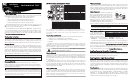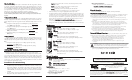Installation guide
2
What
Is
TX
LinkLoss?
TX LinkLoss is another troubleshooting feature. When a fault occurs on the twist-
ed pair segment of a conversion, TX LinkLoss detects the fault and passes this infor-
mation to the fiber segment. If a media converter is not receiving a twisted pair link,
TX LinkLoss disables the transmitter on the media converter's fiber port. This results in
a loss of link on the device connected to the fiber port.
What
Is
FiberAlert?
FiberAlert minimizes the problems associated with
the loss of one strand of fiber. If a strand is unavail-
able, the IMC Networks device at the receiver end
notes the loss of link. The device will then stop
transmitting data and the link signal until a signal or
link pulse is received. The result is that the link
LED on BOTH sides of the fiber connection will go
out indicating a fault somewhere in the fiber loop. Using FiberAlert, a local site admin-
istrator is notified of a fault and can quickly determine where a cable fault is located.
Using
LinkLoss
and
FiberAlert
In a typical main site to
remote site media conversion,
IMC Networks recommends you
enable your media converters’
troubleshooting features as follows: FX LinkLoss: Main Site
TX LinkLoss: Remote Site Only FiberAlert: Remote Site Only
This will ensure that any faults, no matter where they occur, can be detected by an
administrator at the main site. For more information on LinkLoss and FiberAlert, please
visit the IMC Networks Web site at:
http://www.imcnetworks.com/tech/ref-ffeatures.asp
If you are unsure of how best to implement these features in your configuration,
please contact IMC Networks technical support at (800) 624-1070 (U.S. and Canada),
+32-16-550880 (Europe) or via e-mail at:
techsupport@imcnetworks.com.
AutoCross
Feature
for
Twisted
Pair
Connections
The twisted pair port of the iMcV-MediaLinX TX/FX module includes AutoCross, a
feature which automatically selects between a crossover workstation or pass-through/
repeater hub connection depending on the connected device.
Auto-NNegotiation,
Duplex
Mode
and
Speed
The twisted pair port on iMcV-MediaLinX TX/FX auto-negotiates for speed and
duplex mode. These modules also provide the option of manually setting the speed
and duplex mode if the connected devices do not have the ability to auto-negotiate,
or when Auto-Negotiation is not preferred. The fiber port does not auto-negotiate; it
is always 100 Mbps with Half- or Full-Duplex operation selectable through the switch
settings or iView².
Auto-NNegotiation
iMcV-MediaLinX TX/FX ships from the factory with Auto-Negotiation enabled on the
twisted pair port. In this mode, the twisted pair port negotiates for speed and duplex
(i.e. the module autosenses 10 Mbps Full-Duplex, 10 Mbps Half-Duplex, 100 Mbps
Full-Duplex or 100 Mbps Half-Duplex with Flow Control). Configure Auto-
Negotiation on an iMcV-MediaLinX TX/FX by adjusting the DIP switch (for unmanaged
modules) or via the management software. Please see page 2.
FiberAlert / LinkLoss C ompared
Feature
Fault Location
Disabled LEDs
FiberAlert
Fiber
Fiber
FX LinkLoss
Fiber
Twisted Pair
TX LinkLoss
Twisted Pair
Fiber
IMC Networks product with enabled —
Remote Site stops transmitting
Local Link LED is OFF indicating a break in the fiber loop
FiberAlert
Cable Break
XMT
RCV
LED
Remote Site
Local Site
LED OFF = Broken Link
LED
XMT
RCV
FiberAlert should only be enabled on one side of a media conversion. Enabling it on both
sides would keep both transmitters off indefinitely.
NOTE
About
iMcV-MMediaLinX
TX/FX
iMcV-MMediaLinX TTX/FX
™ is an SNMP-manageable, IEEE 802.3 10/100 switching
media converter from IMC Networks which converts both speed and media.
iMcV-MediaLinX TX/FX modules provide a single conversion between:
• 10Base-T twisted pair and 100Base-FX multi-mode fiber, or
• 10Base-T twisted pair and 100Base-FX single-mode fiber, or
• 100Base-TX twisted pair and 100Base-FX multi-mode fiber, or
• 100Base-TX twisted pair and 100Base-FX single-mode fiber.
iMcV-MediaLinX TX/FX modules feature one RJ-45 connector, one pair of ST or SC
fiber connectors and requires one slot in an SNMP-manageable iMediaCenter™ or
iMcV™ series chassis from IMC Networks.
iMcV-MediaLinX TX/FX is part of IMC Networks’ iMcV Series. Installation instruc-
tions for other iMcV Modules can be found in the “iMcV Module Installation Guide”
or in their respective installation guides. Install guides, as well as a variety of prod-
uct literature and other information, can be found on the IMC Networks Web site
at
http://www.imcnetworks.com/tech/techsup.asp.
Configuration
Instructions
End-users may configure iMcV-MediaLinX TX/FX modules for various features. See
the DIP Switch Location and Configuration Settings chart on page 2 for information.
The following sections include instructions for configuring both managed (via an
SNMP-compatible management application like iView²) and unmanaged modules.
Managed
Modules
To manage one or more iMcV Series modules, an SNMP agent must be also pres-
ent in the chassis: iMediaCenter series chassis include embedded management;
iMcV series chassis require an iMcV-Master Module. When configuring managed
modules, install the module first (see page 4), then configure it using the manage-
ment software. Within iView² for Media Converters, features and troubleshooting
functions are configured in the Module Detail section under the picture of the mod-
ule. See the iView² online help file for more information.
Unmanaged
Modules
Before installing, iMcV-MediaLinx TX/FX modules may be configured for
LinkLoss, FiberAlert, Auto-Negotiation, duplex mode and speed. The illustrations
on page 2 include the available Dip Switch locations and configuration settings for
the iMcV-MediaLinx TX/FX modules.
Management software will override any hardware settings (e.g., jumper, switch, etc.), so you MUST
configure a module that will be managed via the software. Until a module installed in a managed
chassis is configured via the software, the module (and its LEDs) may not work properly.
NOTE
DIP Switch Location and Configuration Settings
NOTE: Selective Advertising is NOT an option when Auto-Negotiation is disabled.
Flow Control is used to throttle the END device to avoid dropping packets during network conges-
tion. Full-Duplex Flow Control will Advertise ONLY in Full-Duplex Mode. Full-Duplex Flow Control
functions ONLY if link partner (end devices) also has Flow Control. Half-Duplex Flow Control DOES
NOT Advertise.
About
LinkLoss
and
FiberAlert
iMcV-MediaLinX, TX/FX modules include the following troubleshooting features:
• FX LinkLoss (a.k.a. "Fiber LinkLoss" or just "LinkLoss")
• TX LinkLoss (a.k.a. “Twisted Pair LinkLoss” or “Reverse LinkLoss")
• FiberAlert
FiberAlert and LinkLoss are advanced troubleshooting features that can help locate
"silent failures" on your network. However, it is vital that you understand exactly how
FiberAlert and LinkLoss work, and how they will react in your network configuration,
before attempting to install the enclosed module(s).
About
Link
Integrity
During normal operation, link integrity pulses are transmitted by all point-to-point
Ethernet devices. When an IMC Networks media converter receives valid link pulses, it
knows that the device to which it is connected is up and sending pulses, and that the cop-
per or fiber cable coming from that device is intact. The appropriate “LNK” (link) LED is
lit to indicate this.
The IMC Networks media converter also sends out link pulses from its copper and
fiber transmitters, but normally has no way of knowing whether the cable to the other
device is intact and the link pulses are reaching the other end. Both TX and FX LinkLoss
allow this information to be obtained, even when physical access to a remote device (and
its link integrity LED) is not available.
What
Is
FX
LinkLoss?
FX LinkLoss is a troubleshooting feature. When a fault occurs on the fiber segment of
a conversion, FX LinkLoss detects the fault and passes this information to the twisted pair
segment. If a media converter is not receiving a fiber link, FX LinkLoss disables the trans-
mitter on the media converter's twisted pair port. This results in a loss of link on the
device connected to the twisted pair port.
Auto-Negotiation & Selective Advertising Configuration Chart
Desired
Speed/Duplex
Auto-
Negotiation
Selective
Advertising
Speed Duplex
100 Mbps FDX
ON ON 100 FDX
100 Mbps HDX
ON ON 100 HDX
10 Mbps FDX
ON ON 10 FDX
10 Mbps HDX
ON ON 10 HDX
Dip Switch Settings for iMcV-MediaLinX TX/FX
S1
Function
Default
1
Auto-Negotiation
ON
2
TX Port: HDX(ON) or FDX(OFF)
OFF
3
TX Port: 100(ON) or 10(OFF)
OFF
4
TX LinkLoss
OFF
5
FX LinkLoss
OFF
6
FX Port: HDX(ON) or FDX(OFF)
OFF
7
FiberAlert
OFF
8
Selective Advertising
OFF
S2
Function
Default
1
Full-Duplex – Flow Control
OFF
2
Half-Duplex – Flow Control
OFF
3-8
Factory Default Do Not Change
3
1
INSTALLATION TIP
When testing, IMC Networks recommends you test your module first in an unmanaged environ-
ment. To do this, turn the SNMP management switch to OFF on an iMediaCenter, or remove the
management module from an iMcV Series chassis. Follow the unmanaged configuration instructions
(above), then install the module, connect the cables and test the LEDs. When finished, reactivate
management and configure the unit via the software.
Installing modules without understanding the effects of LinkLoss can cause perfectly
functioning units to appear flawed or even dead.
iMcV-MediaLinX TX/FX
Installation
Guide