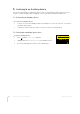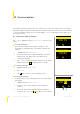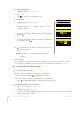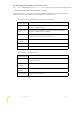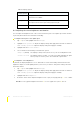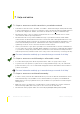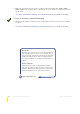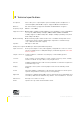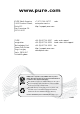User's Manual
36
Universal options EVOKE Flow Owner’s Manual v1.0
6.5 Upgrade your radio’s firmware
Firmware upgrades may be issued in the future to provide exciting new features. You can check if a
firmware upgrade is available and download the upgrade over your wireless network. Alternatively,
you can connect EVOKE Flow to your PC using a USB cable (A-to-mini-B type, not supplied) and
download the firmware upgrade manually from http://support.pure.com
To upgrade over your wireless network (recommended)
1 Tap
O Options; highlight and select ‘Additional settings’; select ‘Upgrade’; and select ‘Wi-Fi’.
2 EVOKE Flow will search for any available upgrades.
3 If an upgrade is available the message ‘New version available: v1.x’ will appear on screen. In
the event that older software upgrades, which have been superceded by the new upgrade, are
available tap
O Show all to display all the available (legacy) upgrades.
4 Tap O OK to download and install the new firmware, which takes 3–4 minutes.
To upgrade using a USB cable (where a wireless network is not available)
1 Visit http://support.pure.com to check to see if an upgrade is available for EVOKE Flow.
2 If an upgrade is listed on the website, download the most recent upgrade to your PC.
3 Connect EVOKE Flow to your PC’s USB port. Follow the on-screen instructions provided with
the upgrade software.
6.6 Factory reset
Resetting your radio removes all FM presets (but not your internet Favorites), and resets all options to
defaults. All your wireless networks settings will be cleared.
1. Press and hold O Options for 3 seconds to display the ‘Factory reset’ menu.
2. Tap
O Yes to confirm the reset or O No to cancel, or wait 7 seconds for the screen to time-out.
Note
If you only want EVOKE Flow to forget all wireless networks, not your other settings, you
can select ‘Clear network settings’ in the ‘Wi-Fi settings’ menu.