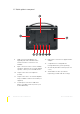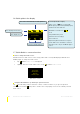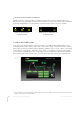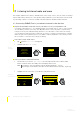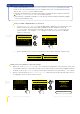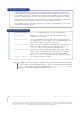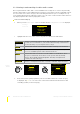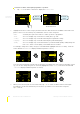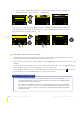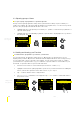User's Manual
14
Listening to Internet Radio and more EVOKE Flow Owner’s Manual v1.0
2 Listening to Internet radio and more
Listening to Internet Radio and more
This chapter explains how to listen to EVOKE Flow in ‘The Lounge’ source. You can search for exciting
stations that match your interests, catch up with radio programmes you’ve missed, discover the world
of podcasting or listen to a selection of PURE sounds designed to stimulate, inspire and relax.
2.1 Connecting EVOKE Flow to your wireless network for the first time
Register at the PURE Lounge and connect your radio to receive your registration code
If you haven’t already done so, go to www.thelounge.com and and click on ‘Join’ to create a lounge
account. When you have an account, click ‘My radios’ then ‘Connect my radio’ to register at the
Lounge for a more personalised listening experience. Once the radio is connected to the Lounge,
you can add more than 10 Favorites, and log-in on your PC to organise your Favorites into separate
folders. As part of the registration process you will be e-mailed a registration code, which you enter
into your radio to connect it to the Lounge (see below).
Select ‘The Lounge’ audio source
1 Tap until the Source screen is displayed.
2 Highlight and select
‘The Lounge’.
Select your wireless network from the list
1 The first time you select the ‘The Lounge’ source EVOKE Flow will scan for all the visible
wireless networks in the surrounding area and display them in a list.
Note
If you want to enter your wireless network details manually tap O Manual .
The strength of each wireless network is shown in brackets from 1 (weak) to 10 (strong).
2 Highlight and select the name of your wireless network from the list.
The Lounge
Media player
FM radio
Auxiliary input
Scanning...
Scan
–Top–
Cancel Manual
Scanning for
wireless networks
Selecting
The Lounge
The Lounge
Media player
FM radio
Auxiliary input
(3)BT Home Hub A102
(9)SmithFamily
Select wireless network
- No network selected -
Manual
Selecting a
wireless network