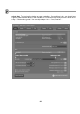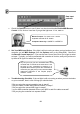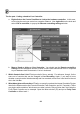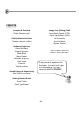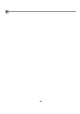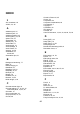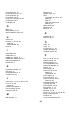FL Studio 20 Getting Started Manual
82
The fun part - Linking a knob to Your Controller:
a. Right-click on the Control You Want to Link to the hardware controller. In this case,
we're trying the main pan control on a sampler Channel. Now right-click on the knob and
select Link to controller, to pop up the Remote controlling settings window.
b. Move a Knob or slider on Your Controller. You should see the Remote controlling
settings window disappear and the Channel Volume knob should now move in response
to your hardware knob movements. You're in business!
3. Which Controls Can I Link? Pretty much all of them, actually. For reference, though, it's the
same set of controls that can be changed in Live Recording. Again, if you want to know
whether a control can be linked externally and live recorded, mouse over it and look for the red
dot in the Hint Bar.
4. What About Internal Controllers? Finally, we can tell you about the Internal Controller Plugins
listed in the Effects section (the Formula Controller, Peak Controller, and X-Y Controller). These
are plugins with controllers, which can move other controls. Did you follow that? Let’s take the
Fruity Peak Controller as an example. Open the Mixer window (F9) and put a Fruity Peak
Controller on Mixer track 1.