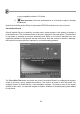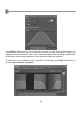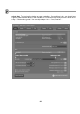FL Studio 20 Getting Started Manual
79
Other Controllers (advanced use) - If you are serious then the sky is the limit, the best type
is something like the nectar Panorama P4 & P6 which has more control action than you are
ever likely to need (Keys, pads, knobs and sliders). Similarly if you already have other MIDI
hardware, like the Novation Launchpad (shown below) then that can be used to control FL
Studio too (the Launchpad is the perfect match for our FPC plugin!).
2. Setting Up Your Controller.
a. Connect your controller to your PC (USB or MIDI). Most MIDI controllers use a USB
cable, but if you have older MIDI equipment it will have MIDI specific cables (large round 5
pin connectors). You will need to buy a MIDI to USB interface for your PC. Note: MIDI is
not an audio connection - MIDI connections transfer note data, knob movements and
program changes so that your controller can play software instruments and or FL Studio
can play connected MIDI hardware. To use sounds from an external synthesizer (while
it is played by FL Studio) you will need to make MIDI and audio connections to your
soundcard inputs so that FL Studio can record the sound/s that it triggers from the external
MIDI hardware using a MIDI Out. Check the manual (F1 key) for more details.
b. Turn on the Controller (wait for it to be detected) and THEN Start Up FL Studio. Press
F10 to open the system settings. Just select ‘Generic Controller’ in the controller type for
now, although if your controller’s name shows in the drop-down menu then definitely
Launchpad Mini + FPC = Bliss!