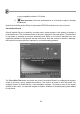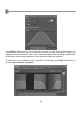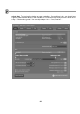FL Studio 20 Getting Started Manual
77
3. Should I Use "Background Rendering?" Rendering can take a long time and hogs the CPU,
especially if you choose the higher-quality options in the Quality section of the window above.
But if you click on Background Rendering, FL Studio will minimize and continue to render
unobtrusively in the background. It takes longer…but the internet has plenty to see while you
wait.
4. Exporting to a Zipped Loop Package. This feature is useful if you want to transmit your FL
Studio project over the web. It takes your FL Studio file, plus all the samples used in that files,
and puts them into one zip file. Note that it does not save the plugin Instruments you used, just
the samples.
5. Project Bones and Project Data Files. These options let you save a lot of the information
about your track. The Project Bones option saves a file with all your presets, automation
information, and so on to be loaded later. Project Data Files saves all the samples and other
raw data you used to a single location on your hard drive.
6. Where Can I Put My Songs? There are a number of places on the web where artists can
place their music in MP3 format for free. http://www.soundcloud.com is probably the best-
known site, but it's easy for an amateur looper to get buried there in all the high-profile
commercial stuff. Image-Line (that’s us) has a Song Exchange forum (http://forum.image-
line.com/index.php) if you are more interested in feedback from other musicians who use FL
Studio. It's a great way to get feedback from fellow Floopers (that’s you). If you don't like either
of these options, you can always create your own site using one of the many free hosting
services out there. Did you know we also make our own website building tool? It’s called
EZGenerator, check it out here - www.ezgenerator.com Too EZ!