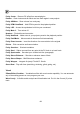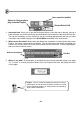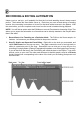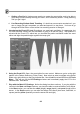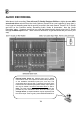FL Studio 20 Getting Started Manual
69
AUTOMATION CLIPS
Automation Clips are probably the best way to EDIT and DRAW automation. Automation
Clips move (automate) linked controls on the FL Studio interface or plugins. They are closely
related to Event automation. But unlike event data they are not bound to a specific Pattern Clip
and exist as a special type of Generator, loaded into the Channel Rack. Automation Clip data
can be displayed in the Playlist window as a line-graph, as shown below.
There are several ways to create an Automation Clip:
FL Studio controls - Controls on the FL Studio interface and Image-Line plugins, can be
Right-clicked to show a popup menu. Select 'Create automation clip'. An Automation Clip
will be added to the Playlist Clip-Track area (as shown above). See Notes below.
VST plugin controls - Move (tweak) the target control on the VST using your mouse, then,
use the Add menu > Automation from last tweaked parameter.
Convert from Event Data - All recorded automation is saved as Event Data. Convert
Event Data to an Automation Clip from the 'Edit > Turn into automation clip' command
in the Event Editor menu.
NOTE: Time range - If you pre-select a time-range in the Playlist (hold Ctrl + drag along the
time-ruler at the top) the Automation Clip will be restricted to the selected range. If no range is
selected then the Automation Clip will span the entire song length.