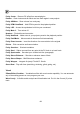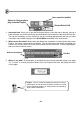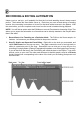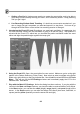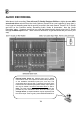FL Studio 20 Getting Started Manual
67
3. Event Editor Modes. The event editor has several modes, explained below:
Main Menu - Includes: File, Edit, Tools, View, Snap, Zoom, Target and Smoothing
options.
Tools Menu - Includes: Scale Levels and LFO tools.
Snap - Controls the time resolution (horizontal). E.g. a setting of '(none)' will allow the
finest resolution while 'Beat' will only allow value changes on every beat.
Draw tool - Left-click and drag to draw curves. Right-click and drag to draw straight
lines OR to edit in interpolate mode. Modifier keys: (Shift) - Lock vertical position. (Ctrl) -
Select time-line. (Alt) - Bypass snap.
Brush tool - Bypasses the snap value. Right-click and drag to draw straight lines OR to
edit in interpolate mode. Modifier keys: (Shift) - Lock vertical position. (Ctrl) - Select time-
line.
Erase tool - Resets data to the value at the start of the selected range. Modifier
keys: (Ctrl) - Select time-line.
Interpolate - Redraw and connect data with straight lines.
Select tool - Make a time-line selection.
Zoom tool - Zoom the time-line. Right-click to zoom out.
4. Miscellaneous Facts. Here's some stuff you should know about the Event Editor.
a. Undo. There is a limited form of undo available for the Event Editor. Use CTRL-Z to undo
the last action.
b. Setting the Initial Event. You will notice that after live recording, the knob you recorded
sometimes doesn't start in a sensible place when you play back the loop. This can be fixed
by turning the knob to a good start position, and then right clicking the knob and selecting
Init Events With This Position. This sets the very first event so that the knob will always
start where you want it.