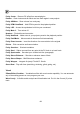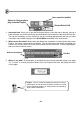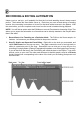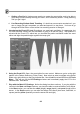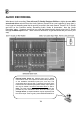FL Studio 20 Getting Started Manual
66
RECORDING & EDITING AUTOMATION
Unless you're a real pro, you'll probably find that the live knob tweaking doesn’t always sound
perfect. That's where the event editor comes in. Each time you move a knob during a recording
session, the new setting is stored as an "event" for that knob at that moment in the pattern. With
the event editor, you have complete control over how the sound is tweaked during playback.
NOTE: You will find an option under the Edit Menu to convert Event data to Automation Clips. This
allows you to export the automation to a format that can be directly tweaked in the Playlist rather
than in the editor.
1. Record Some Live Tweaking on a Particular Knob. The PAN on the Snare sample, for
instance. Let's assume you already did that in the previous section.
2. Stop FL Studio and Open the Event Editor. Right-click on the knob you automated, and
select Edit Events from the pop-up menu. This graph controls the level of a single knob or
slider at a particular point in the song. Remember how we told you to keep all your live
recording in a single pattern (Pattern 2) and place this pattern once at the beginning of a song?
If you do that, then the bars in the Event Editor will match the bars in the Playlist. If you don't
do that, you're on your own! The other main difference is that this graph is used to set Events
(bright vertical lines corresponding to the value of the knob you are setting) that persist until
the next event.