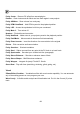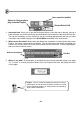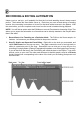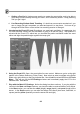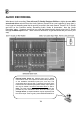FL Studio 20 Getting Started Manual
62
Preset Effects. If a plugin has built in presets you can access them through the presets section of
the effects menu as seen above, or by using the little arrows (top right corner of the plugin window)
as with the synthesizer plugins. You can create your own presets by clicking save preset. When
you do this, FL Studio saves the positions of all the plugin controls so that you can get that exact
effect sound back again later. If you save your presets in the directory FL Studio suggests, then it
will appear on the menu under presets.
Getting New Plugins. FL Studio has a great selection of FX Plugins but people are always creating
new ones, and you can find many of them on the web. Some are free and some cost money. Surf
the web (kvraudio.com is a great place to start) and see what you can find! The on-line reference
(press F1 in FL Studio) contains in-depth step-by-step guides on how to install and use such third
party plugins.
CPU Considerations. "Woh! I can use as many plugins as I want?!?" Actually, no you can’t. Each
plugin you use takes up a certain amount of your computers power. Some take more power than
others. The number of plugins you can use before your computer starts grinding and running out
of breath depends directly on your CPU speed. There is no formula for how many plugins you can
use, but if the sound starts breaking up after you add a plugin, it’s a good sign that you’ve gone a
few plugins too far. Don’t forget that adjusting the Buffer Length (F10 Audio settings) can often
solve your CPU problems (see the “First Run” section page 8).
Just as with Synthesizers, there are lots of FREE VST plugin effects on the web. BUT FL
Studio has so many to choose from, why not start with all the included effects with FL Studio.
One of the most useful for getting a loud commercial sounding mix is Fruity Limiter.