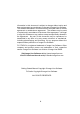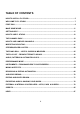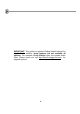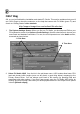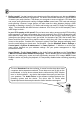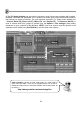FL Studio 20 Getting Started Manual
6
HOW TO UNLOCK FL STUDIO WITHOUT INTERNET ACCESS
Download the latest FL Studio installer and FLRegkey file from any computer with internet access
and install it on one without it as follows …
1. Register – Follow steps 1 to 3 above, to register the code from your Box.
2. Download a FLRegkey file – From your Image-Line account left-menu, click UNLOCK
PRODUCTS, then the main ‘unlock image’ to download your ‘FLRegkey.reg’ file. Save it and
the FL Studio installer, to a portable storage device. If you need to email the ‘FLRegkey.Reg’
file to yourself, zip it first.
3. Install FL Studio - Copy the FL Studio installer and FLRegkey.reg to your computer and run
the installer. The install wizard will guide you through the steps. Normally, just accept the
default settings.
4. Unlock FL Studio - Open FL Studio and use the top-left menu to select HELP > About. On
the pop-up panel, select ‘Unlock with file’.
5. Use your key – Browse to your FLRegkey.reg file, select and click open. You must agree to
the Terms of Use to continue. When you see ‘The registration succeeded’ click ‘Ok’ and FL
Studio will close.
6. Restart FL Studio – Your name and license code will show at the top of the HELP > About
panel. The e-mail and password fields are blanked for security.
NOTES: Next time you update FL Studio follow the procedure above. You may install FL Studio on
any computer/s that you exclusively control.
NEED HELP OR HAVE QUESTIONS?
Registration or Account issues – Use http://support.image-line.com/ticketing.
What’s included? - See http://www.image-line.com/documents/editions.html