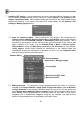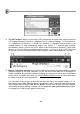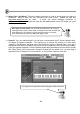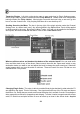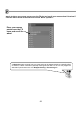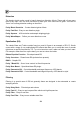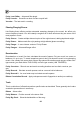FL Studio 20 Getting Started Manual
56
Tweak the Plugins. Left-click on the plugin name to open and close its Plugin Settings screen.
Some plugins have a generic interface like the Fruity Reverb 2. Others have more complicated
looking controls (like Fruity Limiter). Most plugins come with their own help, so we won't go into
how to use the controls here. Why not play with them all to see what they do?
Sending Sound to the Mixer. The box in the top right of the plugin window under the Channel
Settings icon, is a Mixer track ‘send’. Any effects placed in the Master Mixer Track will be applied
to all the sounds in the song. But effects in Mixer Tracks 1-103 will only be applied to the Samples
and Synths, which have selected that Mixer Track in their Track Send control.
What are all those wires and knobs at the bottom of the selected track? You can send audio
from one Mixer track to any of the others. Select a track, then click the ‘Open send’ switch on any
destination tracks you want to use and adjust the knob to change the audio send level. Sidechain
sends happen when you turn the audio to minimum. These are useful for some FX that can use
sidechains like Fruity Limiter.
Changing Plugin Order. The order in which you add effects plugins decided in what order the FX
are applied to the signal. Think of it this way – the signal enters the top of the FX stack and leaves
the bottom. So, Delay above a reverb would mean the delay sits in a wash of reverb. Reverb above
delay means the reverb tail is chopped up and delayed. To make it easier to experiment with effects
order, FL Studio has a simple function to move an effect up or down in the effects chain. A quick