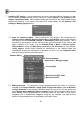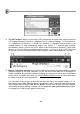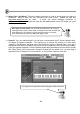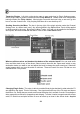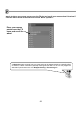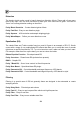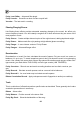FL Studio 20 Getting Started Manual
52
8. The VST wrapper. When you are using a VST plugin there are some extra controls under the
VST wrapper settings (6, below). 1 = Wrapper menu. 2 = Channel Settings, 3 = Preset selector,
4 = Close/Minimize interface, 5 = Plugin user interface, 6 = Wrapper settings (useful to set
multiple outputs or whip misbehaving plugins into shape). 7 = Channel Misc Settings.
Unfortunately, there is just no way for FL Studio to tell the difference between FX and Synth
plugins, so you’ll just have to remember which is which. If you try to open a VST Plugin and
all you get is an error message and the empty wrapper, then it was probably an FX plugin.
9. Why do I see demo plugins? We fund the lifetime free updates program partially by selling
additional plugins to our loyal customers, so yes, we like to show them off in the default FL
Studio installation. By purchasing additional plugins, you support not only Image Line Software
but the whole FL Studio community. Go to http://flstudio.image-line.com for more information
on where to send your hard-earned cash.
You can check if any plugin is a demo by looking at the top of the window holding it. If it is,
there will be (demo) after the plugin name. You can also press F1 and look at the manual entry.
Demo plugins have a large D after the title. NOTE: You can save projects with demo plugins,
after seeing the demo warning, so these can be opened later after you purchase the plugin/s,
so nothing you do with a demo plugin need be lost.