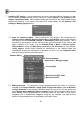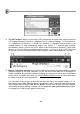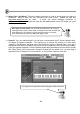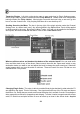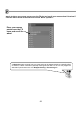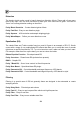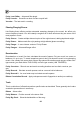FL Studio 20 Getting Started Manual
51
7. Installing VST plugins – You can download even more synths and effects. Generally you can
use the default installation folder OR you can set a custom Options > File settings > VST
plugins extra search folder. VST installers usually ask you to select the install location during
the process. However, if you need to set custom VST search folders, use the Options > File
settings > Manage plugins dialog:
7.1. Scan for installed plugins - After installing the VST plugin/s, we recommend the
'Options > Files > Manage plugins > Start scan + Verify plugins' option as this correctly
sorts plugins into their Installed > Effects or Generators (Instruments) category. This is
important as this ensures only the correct plugin types are shown at the various 'add
plugin' locations in FL Studio. E.g. the Channel Rack > Menu > Add one option,
Channel Rack + button and Main menu > Add option, FX slot menu etc. For example,
'Verify plugins' avoids effects showing as load-options in the Channel Rack and
synthesizers showing as load-options in the Mixer FX slots. You can categorize them
with the 'Favorite' process as shown below.
7.2. Making favorites - To categorize a plugin (generator/effect) and make it a 'favorite',
available in the Plugin database, Plugin picker & Plugin list menus, open the Browser
> Plugin database to the category and folder where you would like it to be placed and
select 'Add to plugin database (flag as favorite)' from the plugin wrapper menu, shown
below. NOTE: The plugin database is a standard folder on your disk, so feel free to
reorganize and or create/delete categories using any file manager. Just right-click the
browser Plugin database item in the Browser and select ‘Open’.
Plugin Database
Pattern
/
Song
mode
Right-click to ‘Manage plugins’
Your plugins
Newly found VSTs folder
Newly found VST
Browser Menu