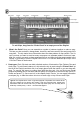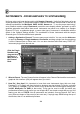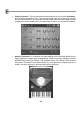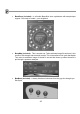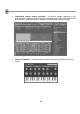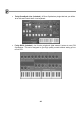FL Studio 20 Getting Started Manual
32
AUDIO, PATTERNS & AUTOMATION CLIPS - EDITING
FL Studio Producer Edition lets you work with Audio, Pattern and Automation Clips. Fruity
Edition does not include Audio Clips.
To place an audio/automation & Pattern Clips, switch to draw or paint mode and left-click in an
Clip track. You can also drag a sample onto the Playlist and an Audio clip will be automatically
created. Brush mode allows you to draw multiple instances of the audio clip at once (hold the mouse
button and drag).
To erase a clip, click it with your right mouse button or use the left mouse button in erase mode.
To switch a clip instance to play another, open the clip menu (left-click the arrow in the top left
corner of the clip) and from the Select Channel menu, pick a replacement Clip.
To open the Channel Settings of the Channel associated with the clip instance, open the clip
menu and select Channel Settings.
To audition an Audio clip select Preview from the clip menu to listen to the audio clip sample (hit
the Stop button in the Transport panel to stop the preview).
Automation Clips (see page 69) can automate any editable parameter over the complete song
(instead of Event based automation). A common use of these Automation Clips is to make a fade-
in/out for an audio clip by automating its volume. However, the use of Automation Clips has a much
bigger scope than controlling the clips volume. Feel free to experiment with its use. Use the
appropriate switch to switch between Audio clips, Automation Clips and Pattern Clips handling.