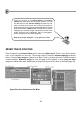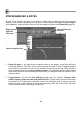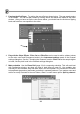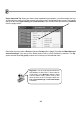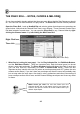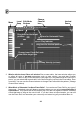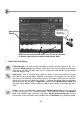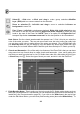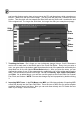FL Studio 20 Getting Started Manual
30
THE PLAYLIST - FROM PATTERNS TO SONGS
Now you've seen the basics of what can be done with a single pattern, we'll show you how to
program more than one pattern and link them together into a complete song.
1. The Pattern Selector & Picker Panel. FL Studio lets you create 999 different patterns of any
length. You can access the other patterns by changing the number in the Pattern Number box
or use the Picker Panel located on the left side of the Playlist (see next page). Use your mouse
to drag in the Pattern Selector. You’ll find it on the tool bar at the top of the main FL Studio
window. Right-click the pattern selector to show all patterns with data in them.
2. Check out the Playlist (next page). This screen can be opened either using the button under
the hint bar, by hitting F5, or by right-clicking the song/pat button on the main screen (see
above). Try it, and you should get a new window that looks something like the one shown
below. The Playlist sequences (plays) Pattern, Audio and Automation Clips. Unlike most other
sequencers, the Playlist tracks are not bound to a single instrument, audio recording or even
Clip type. You can put any Clip type anywhere and even overlay Clips. Think of Clips as a
little like notes in the Piano roll. When the play-position reaches a Clip, FL Studio plays
whatever the Clip instructs it to do. This also means Playlist Clip tracks are not bound to
Mixer tracks, rather Channel Rack to Mixer routing of instruments decides the Mixer track/s
that are used. Try it - Make sure Song is selected and press Play. You should see the Play
Indicator on the Playlist start to move, and hear the patterns it is playing (use the NewStuff.flp).
When the indicator reaches the end of the Clips, it will jump back to the start of the song or
Song loop point and continue playing. If you switch to Pattern mode, FL Studio will just
repeatedly play the current pattern in the Channel Rack.
The Playlist can hold notes (Pattern Clips), automation or
‘remote control’ (Automation Clips) and audio (Audio Clips).
It’s all about CLIPS! What’s cool is that any track can hold any
Clip type. The Picker Panel holds all these Clip types.
Pattern selector
Pattern/Song mode