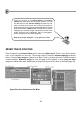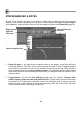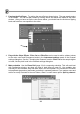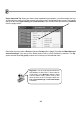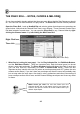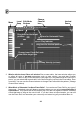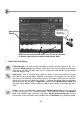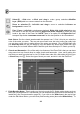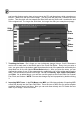FL Studio 20 Getting Started Manual
29
see how this feature works, place a long note on the PR, and then place a slide note above or
below it. Make sure the two notes overlap. The long note will play until it reaches the slide
portion. Then the pitch will rise towards the Slide Note and stay there until it reaches the end
of the original note. The longer the Slide Note, the longer the slide (see example next page).
7. Tweaking the Notes. Don’t forget you can individually change Volume, Cutoff, Resonance
and so on for each note in the bottom part of the Piano Roll Editor. Every time you enter a
note, you get a spike in the bottom graph that shows the level of the parameter selected by the
drop-down box on the left (labeled Event Select above). After you enter the notes, you can
change the values of any of the parameters by grabbing the top of the spikes and dragging
them. The horizontal line shows note length. You can set Velocity, Pan, Cutoff, Resonance,
and Pitch. As an added bonus, you can also use this graph as the Event Editor for Channel
Pan, Pitch, and Volume. NOTE: You can also change any note’s properties by double-clicking
it.
8. Importing MIDI Tunes. In the File Menu under MIDI, you'll find two methods of importing MIDI
sound files directly into the Piano Roll Editor. There are tons of MIDI files for various popular
melodies floating around out there. Now you can suck them directly into FL Studio and use
them in your songs. How cool is that?
Slide
switch
Note
Starts
Slides
Up
Slides
Down
Stops