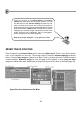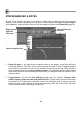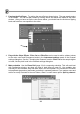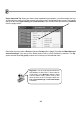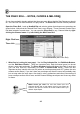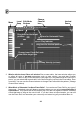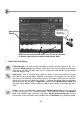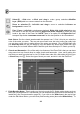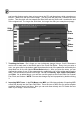FL Studio 20 Getting Started Manual
27
4. Basic Piano Roll Editing
Piano roll Snap -
You may find the note snaps to a place you didn't want it to go. If so,
change the Snap setting on the toolbar
. Sometimes you just can't get the note length to
snap where you want no matter what you do. In this case, hold the ALT
key to override
snap and drag the note.
Draw mode -
Click on the note area, where you want it to start then release. Next grab
the middle of the note and drag it up/down. If the project is not playing, you should hear
the note you are entering as you drag it around. The length of the note will match the
length of the last note you placed or clicked. To change the length, grab the right-hand
side of the green bar and drag it. Right-click to delete notes. Modifier keys: (Shift
) add
in stretch mode. (Ctrl) to make a selection. (Alt) to add in pencil mode w
ith snap set to
'none'.
Delete - Click or Click-and-drag to delete notes. Right-click and hold
on the background
to open the slice tool (F10 > General settings > Click and hold functions on).
Modifier
keys: Hold (Ctrl) to make a selection, then press (Delete) Undoing Changes.
Like the
Event Editor, there is a limited undo available from the
Edit Menu
or by pressing
Ctrl
-
Z
.
Using Loop
Points
Red lines are loop start/end points. You can set or edit them
in Edison (right-click the waveform and choose ‘Edit’)
Man, this thing
just keeps
getting' better!