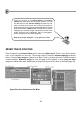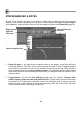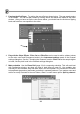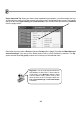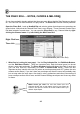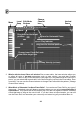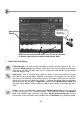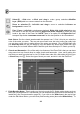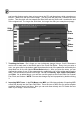FL Studio 20 Getting Started Manual
25
THE PIANO ROLL – NOTES, CHORDS & MELODIES
So you have probably already realized that there are some things that the Step Sequencer doesn't
do. You can’t use it to make melodies or to play chords. The Piano roll solves all of these problems!
Open the Piano Roll. Load up NewStuff.flp and select a pattern that shows some green bars as
shown below. Notice that the Channel Rack view is very different. These Channels contain Piano
Roll data instead of normal steps. You can open the Piano Roll for any, Channel either by right-
clicking the Channel name or by left-clicking the Mini Piano Roll.
1. What You're Looking At (next page). See the Play Indicator Bar, the Edit Mode Buttons,
and the Edit Menu Button? These are important tools. Each horizontal green line shows
where a note starts and ends. The Piano Keyboard on the left shows the pitch of each note
(you can click that too). Remember we looked at ENVELOPES earlier? These are also
important as they interact with note ON (where an envelope starts) and OFF (where the note
release section starts). If you don’t have any envelopes set then the sound will probably start
but not stop when the note stops. Also keep in mind, synthesizers and other instruments will
have envelope sections of their own, and the Channel Settings envelopes won’t have any effect
for these.
or Left Click Here (Mini Piano Roll)
Right Click here
Then click
Watch where you click! The mini view Piano roll in the
Channel window has a cool feature, that for long Piano roll
scores it will open the Piano roll at the location where you
clicked. Super-duper!